Optimal Blog
Articles and Podcasts on Customer Service, AI and Automation, Product, and more

As we close out 2025, we’ve been reflecting on what we’ve achieved together and where we’re headed next.
We’re proud to have supported customers in 45+ countries and nearly 400 cities, powering insights for teams at LEGO, Google, Apple, Nike, and many more. Over the last 12 months alone, more than 1.2 million participants completed studies on Optimal, shaping decisions that lead to better, more intuitive products and experiences around the world.
We also strengthened and brought our community together. We attended 10 industry events, launched 4 leadership circle breakfasts for senior leaders in UX, product and design, and hosted 19 webinars, creating spaces to exchange ideas, share best practices, and explore the future of our changing landscape across topics like AI, automation, and accessibility.
But the real story isn't in the numbers. It's in what we built to meet this moment.
Entering a New Era for Insights
This year, we introduced a completely refreshed Optimal experience - a new Home and Studies interface designed to remove friction and help teams move faster. Clean, calm, intentional. Built not just to look modern, but to feel effortless.
Optimal: From Discovery to Delivery
2025 was a milestone year: it marked the most significant expansion of the Optimal platform we think we’ve ever accomplished, with an introduction of automation powered by AI.
Interviews
A transformative way to accelerate insights from interviews and videos through automated highlight reels, instant transcripts, summaries, and AI chat, eliminating days and weeks of manual work.
Prototype Testing
Test designs early and often. Capture the nuance of user interactions with screen, audio, and/or video recording.
Live Site Testing
Watch real people interact with any website and web app to see what’s actually happening. Your direct window into reality.
We also continued enhancing our core toolkit, adding display logic to surveys and launching a new study creation flow to help teams move quickly and confidently across the platform.
AI: Automate the Busywork, Focus on the Breakthroughs
The next era of research isn't about replacing humans with AI. It’s about making room for the work humans do best. In 2025, we were intentional with where we added AI to Optimal, guided by our core principle to automate your research. Our ever-growing AI toolkit helps you:
- accelerate your analysis and uncover key insights with automated insights
- transcribe interviews
- refine study questions for clarity
- dig deeper with AI chat
AI handles the tedious parts so you can focus on the meaningful ones.
Looking Ahead: Raising the Bar for UX Research & Insights
2025 built out our foundation. The next will raise the bar.
We're entering a phase where research and insights becomes:
- faster to run
- easier to communicate
- available to everyone on your team
- and infinitely more powerful with AI woven throughout your workflow
To everyone who ran a study, shared feedback, or pushed us to do better: thank you. You make Optimal what it is. Here’s to an even faster, clearer, more impactful year of insights.
Onwards and upwards.
Topics
Research Methods
Popular
All topics
Latest
5 tips for running an effective usability test
Usability testing is one of the best ways to measure how easy and intuitive to use something is by testing it with real people. You can read about the basics of usability testing here.
Earlier this year, a small team within Optimal Workshop completely redesigned the company blog. More than anything, we wanted to create something that was user-friendly for our readers and would give them a reason to return. I was part of that team, and we ran numerous sessions interviewing regular readers as well as people unfamiliar with our blog. We also ran card sorts, tree tests and other studies to find out all we could about how people search for UX content. Unsurprisingly, one of the most valuable activities we did was usability testing – sitting down with representative users and watching them as they worked through a series of tasks we provided. We asked general questions like “Where would you go to find information about card sorting”, and we also observed them as they searched through our website for learning content.
By stripping away any barriers between ourselves and our users and observing them as they navigated through our website and learning resources, as well as those of other companies, we were able to build a blog with these people’s behaviors and motivations in mind.
Usability testing is an invaluable research method, and every user researcher should be able to run sessions effectively. Here are 5 tips for doing so, in no particular order.
1. Clarify your goals with stakeholders
Never go into a usability test blind. Before you ever sit down with a participant, make sure you know exactly what you want to get out of the session by writing down your research goals. This will help to keep you focused, essentially giving you a guiding light that you can refer back as you go about the various logistical tasks of your research. But you also need to take this a step further. It’s important to make sure that the people who will utilize the results of your research – your stakeholders – have an opportunity to give you their input on the goals as early as possible.
If you’re running usability tests with the aim of creating marketing personas, for example, meet with your organization’s marketing team and figure out the types of information they need to create these personas. In some cases, it’s also helpful to clarify how you plan to gather this data, which can involve explaining some of the techniques you’re going to use.
Lastly, find out how your stakeholders plan to use your findings. If there are a lot of objectives, organize your usability test so you ask the most important questions first. That way, if you end up going off track or you run out of time you’ll have already gathered the most important data for your stakeholders.
2. Be flexible with your questions
A list of pre-prepared questions will help significantly when it comes time to sit down and run your usability testing sessions. But while a list is essential, sometimes it can also pay to ‘follow your nose’ and steer the conversation in a (potentially) more fruitful direction.
How many times have you been having a conversation with a friend over a drink or dinner, only for you both to completely lose track of time and find yourselves discussing something completely unrelated? While it’s not good practice to let your usability testing sessions get off track to this extent, you can surface some very interesting insights by paying close attention to a user’s behavior and answers during a testing session and following interesting leads.
Ideally, and with enough practice, you’ll be able to answer your core (prepared) questions and ask a number of other questions that spring to mind during the session. This is a skill that takes time to master, however.
3. Write a script for your sessions
While a usability test script may sound like a fancy name for your research questions, it’s actually a document that’s much more comprehensive. If you prepare it correctly (we’ll explain how below), you’ll have a document that you can use to capture in-depth insights from your participants.
Here are some of the key things to keep in mind when putting together your script:
- Write a friendly introduction – It may sound obvious, but taking the time to come up with a friendly, warm introduction will get your sessions off to a much better start. The bonus of writing it down is that you’re far less likely to forget it!
- Ask to record the session – It’s important to record your session (whether through video or audio), as you’ll want to go back later and analyze any details you may have missed. This means asking for explicit permission to record participants. In addition to making them feel more comfortable, it’s just good practice to do so.
- Allocate time for the basics – Don’t dive into the complex questions first, use the first few minutes to gather basic data. This could be things like where they work and their familiarity with your organization and/or product.
- Encourage them to explain their thought process – “I’d like you to explain what you’re doing as you make your way through the task”. This simple request will give you an opportunity to ask follow-up questions that you otherwise may not have thought to ask.
- Let participants know that they’re not being tested – Whenever a participant steps into the room for a test, they’re naturally going to feel like they’re being tested. Explain that you’re testing the product, not them. It’s also helpful to let them know that there are no right or wrong answers. This is an important step if you want to keep them relaxed.
It’s often easiest to have a document with your script printed out and ready to go for each usability test.
4. Take advantage of software
You’d never see a builder without a toolbox full of a useful assortment of tools. Likewise, software can make the life of a user research that much easier. The paper-based ways of recording information are still perfectly valid, but introducing custom tools can make both the logistics of user research and the actual sessions themselves much easier to manage.
Take a tool like Calendly, for example. This is a powerful piece of scheduling software that almost completely takes over the endless back and forth of scheduling usability tests. Calendly acts as a middle man between you and your participants, allowing you to set the times you’re free to host usability tests, and then allowing participants to choose a session that suits them from these times.
Our very own Reframer makes the task of running usability tests and analyzing insights that much easier. During your sessions, you can use Reframer to take comprehensive notes and apply tags like “positive” or “struggled” to different observations. Then, after you’ve concluded your tests, Reframer’s analysis function will help you understand wider themes that are present across your participants.
There’s another benefit to using a tool like Reframer. Keeping all of your notes in place will mean you easily pull up data from past research sessions whenever you need to.
5. Involve others
Usability tests (and user interviews, for that matter) are a great opportunity to open up research to your wider organization. Whether it’s stakeholders, other members of your immediate team or even members of entirely different departments, giving them the chance to sit down with users will show them how their products are really being used. If nothing else, these sessions will help those within your organization build empathy with the people they’re building products for.
There are quite a few ways to bring others in, such as:
- To help you set up the research – This can be a helpful exercise for both you (the researcher) and the people you’re bringing in. Collaborate on the overarching research objectives, ask them what types of results they’d like to see and what sort of tasks they think could be used to gather these results.
- As notetakers – Having a dedicated notetaker will make your life as a researcher significantly easier. This means you’ll have someone to record any interesting observations while you focus on running the session. Just let them know what types of notes you’d like to see.
- To help you analyze the data – Once you’ve wrapped up your usability testing sessions, bring others in to help analyze the findings. There’s a good chance that an outside perspective will catch something you may miss. Also, if you’re bringing stakeholders into the analysis stage, they'll get a clearer picture of what it means and where the data came from.
There are myriad other tips and best practices to keep in mind when usability testing, many of which we cover in our introductory page. Important considerations include taking good quality notes, carefully managing participants during the session (not giving them too much guidance) and remaining neutral throughout when answering their questions. If you feel like we’ve missed any really important points, feel free to leave a comment!
Read more
- Usability testing 101 – About to run your first usability test? Check out our handy 101 guide. You’ll also learn how you can use our qualitative research tool Reframer most effectively.
- What is usability testing? – Learn about the concepts of usability testing and how you can develop a plan for your own testing sessions.
- How to run fast and affordable usability tests with hard-to-reach, high-earning users – Finding the right participants for your usability tests can seem pretty tricky. Here’s how you can get the right people for your particular project.
What gear do I need for qualitative user testing?
Summary: The equipment and tools you use to run your user testing sessions can make your life a lot easier. Here’s a quick guide.
It’s that time again. You’ve done the initial scoping, development and internal testing, and now you need to take the prototype of your new design and get some qualitative data on how it works and what needs to be improved before release. It’s time for the user testing to begin.
But the prospect of user testing raises an important question, and it’s one that many new user researchers often deliberate over: What gear or equipment should I take with me? Well, never fear. We’re going to break down everything you need to consider in terms of equipment, from video recording through to qualitative note-taking.
Recording: Audio, screens and video
The ability to easily record usability tests and user interviews means that even if you miss something important during a session, you can go back later and see what you’ve missed. There are 3 types of recording to keep in mind when it comes to user research: audio, video and screen recording. Below, we’ve put together a list of how you can capture each. You shouldn’t have to buy any expensive gear – free alternatives and software you can run on your phone and laptop should suffice.
- Audio – Forget dedicated sound recorders; recording apps for smartphones (iOS and Android) allow you to record user interviews and usability tests with ease and upload the recordings to Google Drive or your computer. Good options include Sony’s recording app for Android and the built-in Apple recording app on iOS.
- Transcription – Once you’ve created a recording, you’ll no doubt want a text copy to work with. For this, you’ll need transcription software to take the audio and turn it into text. There are companies that will make transcriptions for you, but software like Transcribe means you can carry out the process yourself.
- Screen recording – Very useful during remote usability tests, screen recording software can show you exactly how participants react to the tasks you set out for them, even if you’re not in the room. OBS Studio is a good option for both Mac and Windows users. You can also use Quicktime (free) if you’re running the test in person.
- Video – Recording your participants as they make their way through the various tasks in a usability test can provide useful reference material at the end of your testing sessions. You can refer back to specific points in a video to capture any detail you may have missed, and you can share video with stakeholders to demonstrate a point. If you don’t have access to a dedicated camera, consider mounting your smartphone on a tripod and recording that way.
Taking (and making use of) notes
Notetaking and qualitative user testing go hand in hand. For most user researchers, notetaking during a research session means busting out the Post-it notes and Sharpie pens, rushing to take down every observation and insight and then having to arduously transcribe these notes after the session – or spend hours in workshops trying to identify themes and patterns. This approach still has merit, as it’s often one of the best ways to get people who aren’t too familiar with user research involved in the process. With physical notes, you can gather people around a whiteboard and discuss what you’re looking at. What’s more, you can get them to engage with the material directly.
But there are digital alternatives. Qualitative notetaking software (like our very own Reframer) means you can bring a laptop into a user interview and take down observations directly in a secure environment. Even better, you can ask someone else to sit in as your notetaker, freeing you up to focus on running the session. Then, once you’ve run your tests, you can use the software for theme and pattern analysis, instead of having to schedule yet another full day workshop.
Scheduling your user tests
Ah, participant scheduling. Perhaps one of the most time-consuming parts of the user testing process. Thankfully, software can drastically reduce the logistical burden.
Here are some useful pieces of software:
Dedicated scheduling tool Calendly is one of the most popular options for participant scheduling in the UX community. It’s really hands-off, in that you basically let the tool know when you’re available, share the Calendly link with your prospective participants, and then they select a time (from your available slots) that works for them. There are also a host of other useful features that make it a popular option for researchers, like integrations and smart timezones.
If you’re already using the Optimal Workshop platform, you can use our survey tool Questions as a fairly robust scheduling tool. Simply set up a study and add in prospective time slots. You can then use the multi-choice field option to have people select when they’re available to attend. You can also capture other data and avoid the usual email back and forth.
Storing your findings
One of the biggest challenges for user researchers is effectively storing and cataloging all of the research data that they start to build up. Whether it’s video recordings of usability tests, audio recordings or even transcripts of user interviews, you need to ensure that your data is A) easily accessible after the fact, and B) stored securely to ensure you’re protecting your participants.
Here are some things to ask yourself when you store any piece of customer or user data:
- Who will have access to this data?
- How long do I plan to keep this data?
- Will this data be anonymized?
- If I’m keeping physical data on hand, where will it be stored?
Don’t make the mistake of thinking user data is ‘secure enough’, whether that’s on a company server that anyone can access, or even in an unlocked filing cabinet beneath your desk. Data privacy and security should always be at the top of your list of considerations. We won’t dive into best practices for participant data protection in this article, but instead, just mention that you need to be vigilant. Wherever you end up storing information, make sure you understand who has access.
Wrap up
Hopefully, this guide has given you an overview of some of the tools and software you can use before you start your next user test. We’ve also got a number of other interesting articles that you can read right here on our blog.
The ultimate reading list for new user researchers
Having a library of user research books is invaluable. Whether you’re an old hand in the field of UX research or just dipping your toes in the water, being able to reference detailed information on methods, techniques and tools will make your life much easier.
There’s really no shortage of user research/UX reading lists online, so we wanted to do something a little different. We’ve broken our list up into sections to make finding the right book for a particular topic as easy as possible.
General user research guides
These books cover everything you need to know about a number of UX/user research topics. They’re great to have on your desk to refer back to – we certainly have them on the bookshelf here at Optimal Workshop.
Observing the User Experience: A Practitioner's Guide to User Research
Mike Kuniavsky

This book covers 13 UX research techniques in a reference format. There’s a lot of detail, making it a useful resource for people new to the field and those who just need more clarification around a certain topic. There’s also a lot of practical information that you’ll find applicable in the real world. For example, information about how to work around research budgets and tight time constraints.
Just Enough Research
Erika Hall

In Just Enough Research, author Erika Hall explains that user research is something everyone can and should do. She covers several research methods, as well as things like how to identify your biases and make use of your findings. Designers are also likely to find this one quite useful, as she clearly covers the relationship between research and design.
Research Methods in Human-Computer Interaction
Harry Hochheiser, Jonathan Lazar, Jinjuan Heidi Feng
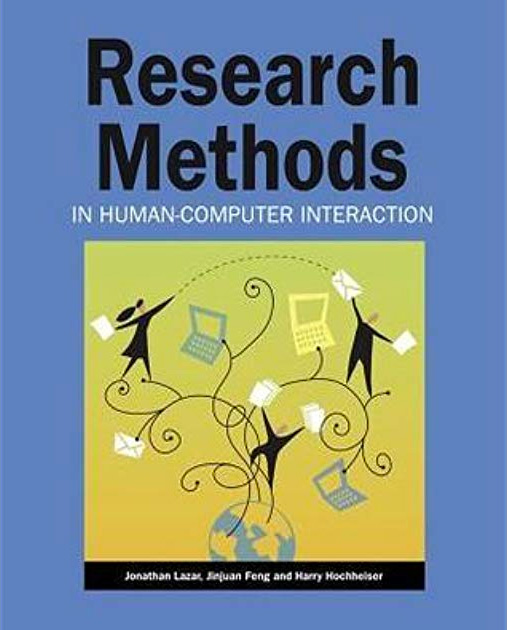
Like Observing the User Experience, this is a dense guide – but it’s another essential one. Here, experts on human-computer interaction and usability explain different qualitative and quantitative research methods in an easily understandable format. There are also plenty of real examples to help frame your thinking around the usefulness of different research methods.
Information architecture
If you’re new to information architecture (IA), understanding why it’s such an important concept is a great place to start. There’s plenty of information online, but there are also several well-regarded books that make great starting points.
Information Architecture for the World Wide Web: Designing Large-Scale Web Sites
Peter Morville, Louis Rosenfeld

You’ll probably hear this book referred to as “the polar bear book”, just because the cover features a polar bear. But beyond featuring a nice illustration of a bear, this book clearly covers the process of creating large websites that are both easy to navigate and appealing to use. It’s a useful book for designers, information architects and user researchers.
How to Make Sense of Any Mess
Abby Covert
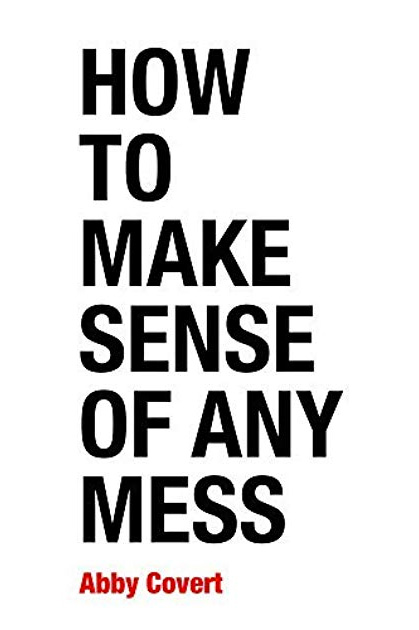
This is a great introduction to information architecture and serves as a nice counter to the polar bear book, being much shorter and more easily digestible. Author Abby Covert explains complex concepts in a way anyone can understand and also includes a set of lessons and exercises with each chapter.
User interviews
For those new to the task, the prospect of interviewing users is always daunting. That makes having a useful guide that much more of a necessity!
Interviewing Users: How to Uncover Compelling Insights
Steve Portigal

While interviewing users may seem like something that doesn’t require a guide, an understanding of different interview techniques can go a long way. This book is essentially a practical guide to the art of interviewing users. Author Steve Portigal covers how to build rapport with your participants and the art of immersing yourself in how other people see the world – both key skills for interviewers!
Usability testing
Web usability is basically the ease of use of a website. It’s a broad topic, but there are a number of useful books that explain why it’s important and outline some of the key principles.
Don't Make Me Think: A Common Sense Approach to Web Usability
Steve Krug

Don’t Make Me Think is the first introduction to the world of UX and usability for many people, and for good reason – it’s a concise introduction to the topics and is easy to digest. Steve Krug explains some of the key principles of intuitive navigation and information architecture clearly and without overly technical language. In the latest edition, he’s updated the book to include mobile usability considerations.
As a testament to just how popular this book is, it was released in 2000 and has since had 2 editions and sold 400,000 copies.
Design
The design–research relationship is an important one, even if it’s often misunderstood. Thankfully, authors like Don Norman and Vijay Kumar are here to explain everything.
The Design of Everyday Things
Don Norman

This book, by cognitive scientist and usability engineer Don Norman, explains how design is the communication between an object and its user, and how to improve this communication as a way of improving the user experience. If nothing else, this book will force you to take another look at the design of everyday objects and assess whether or not they’re truly user-friendly.
101 Design Methods: A Structured Approach for Driving Innovation in Your Organization
Vijay Kumar

A guidebook for innovation in the context of product development, this book approaches the subject in a slightly different way to many other books on the same subject. The focus here is that the practice of creating new products is actually a science – not an art. Vijay Kumar outlines practical methods and useful tools that researchers and designers can use to drive innovation, making this book useful for anyone involved in product development.
See our list on Goodreads
We've put together a list of all of the above books on Goodreads, which you can access here.
Further reading
For experienced practitioners and newcomers alike, user research can often seem like a minefield to navigate. It can be tricky to figure out which method to use when, whether you bring a stakeholder into your usability test (you should) and how much you should pay participants. Take a look at some of the other articles on our blog if you’d like to learn more.
Getting started with usability testing
Summary: Usability testing is crucial to product success, and there’s really no excuse not to do it. Here’s a quick guide to prepare you for your first usability test.
Back in 1994, an online shopping website called Amazon launched to little fanfare. With just a handful of products, it seemed like yet another internet company destined to join the rank and file like so many others in the dot-com bubble. But Amazon had a very different path to follow. The website soon grew rapidly in scale and value, and within 5 years was a leader in online shopping. As any internet user now knows, Amazon does a whole lot more than just sell books.
It wasn’t clever advertising that led to the massive success of Amazon (although that certainly helped), but a drive to place usability at the core of the company’s focus. According to Forbes, Amazon CEO Jeff Bezos invested 100 times more in the customer experience than advertising during Amazon’s first year of operation, meaning everything from how customers make their way through the website to how they get support from Amazon staff. Reinforcing the value of the customer experience, Nielsen Norman Group found that organizations that spend just 10% of their budgets on usability will see, on average, a 135% increase in their desired metrics.
You can’t afford to skip over usability testing. It’s essential to give products and services the best chance of succeeding – and here’s how you get started.
Unlike some other more exploratory user research methods, usability testing is very much focused on testing a prototype. It’s true that you can test a finished product, but it’s best practice to test prototypes as you develop them, iterate and improve, and then test again. This regular cadence of test/develop/feedback means the users’ point of view is constantly fed back to the people who need to understand it.
We won't dive into tools and how to actually design a prototype, but the key thing is that the prototype should be informed by an understanding of the customer and how they're going to be using the product/service (e.g., generative research). Again, the best way to kick off the testing loop is to design something relatively rough and conceptual, and then test and improve before developing detailed designs.
This leads in nicely to our next point, which is...
What is it that you want to find out about how people use your prototype? Setting clear goals for your testing will, in turn, help you to define some clear metrics. While sometimes it’s immediately obvious what you need to test, in other cases (especially if you’re new to the idea of usability testing) it can be a bit more of a struggle. This is where it’s best to engage with those people who have a stake in the outcome of your research.
You can also turn to your existing users. Look at how they currently use your product and use this to decide on key tasks for them to perform. Keep in mind that you want to test how a person completes a particular task – you’re not testing a particular feature. Your focus should be on how the feature supports the thing that a person is trying to do.
Now for the part that often stumps new user researchers: figuring out metrics. It’s an understandably confusing process at first. There are a number of metrics that you can use to measure usability.
- Time on task: The amount of time participants spend on a task before successfully completing it.
- Successful task completion: The percentage of tasks that participants successfully complete.
- Critical errors: Errors that prevent participants from completing tasks.
- Non-critical errors: Errors that do not affect a participant’s ability to complete a task.
Here are some examples of goals (and metrics) for usability testing:
- Goal: Does our online shopping website’s checkout process make it easy for customers to add additional products?
- Metric: Successful task completion. What percentage of users were able to complete this process?
- Goal: Is it easy for customers to contact support staff through our mobile app?
- Metric: Time on task. How long did it take participants to complete this task successfully?
It’s best to nail down your goals and metrics before you start working on the plan for how you’ll run your usability tests. You can also use usability scales to help with this. This article from UX Collective provides a great rundown on some of the most popular metrics you can use in your testing.
With an understanding of what you want to learn, it’s time to start putting together your testing plan. This is basically a list of the tasks you’ll give to participants in order to evaluate your prototype, as well as the script that you’ll follow to ensure you’re covering everything you need to during each testing session. Yes, even experienced user researchers bring along a script!
For your tasks, take a look at your prototype with a specific eye towards the areas that you’d like to test. If you want to test a sign-up flow, for example, figure out the ideal path that someone should take to successfully complete this process and break it down step by step. Why is this important? Well, if you have an idea of the steps needed to complete a task, you can evaluate the prototype by seeing how users make their way through them.
Here’s an example of what that sign-up flow could look like for a website, step by step:
- Click ‘Register’ on the homepage, taken to the sign-up page
- Add personal details
- Click ‘Next’ at the bottom of page, taken to email opt-in page
- Click to sign up for different emails
- Click ‘Next’ at the bottom of the page, taken to account page
Chances are, there will be a number of ways to complete your task, and it’s important to account for each of them. Don’t assume that just because you’ve designed a fancy navigation, users will head there first when tasked with finding a specific page – they may head straight down to the footer. This means your list should account for these alternative steps.
It's always a good idea to run a pre-test with someone to make sure the tasks make sense, the script flows, and also time the session to make sure it fits in with what you planned.
Once you’ve come up with your tasks, it’s time to move onto the script. As we mentioned above, even experienced user researchers like to have a script on hand during usability tests. Here’s an example script that you can tweak and refine for your own purposes. Over time, you’ll probably find that you develop a template that works really well for you.
Hey [Name]. First of all, I just want to thank you for coming along to this study. Before we get started, I’d like to give you a quick overview of how everything is going to work – please let me know if you have any questions!
The format for this session will be quite simple. I’ve got a series of tasks I’d like you to work through, and I’ll ask a few questions as we go. Before each task, I’ll give you some context around why you’d even be doing this and your goal.
I just want you to know that we’re not testing you – we’re testing the [website/app]. There are no wrong answers. Everything you do is valuable learning for us.
Lastly, I just want to think aloud as much as possible as you work through the tasks. For example, if you’re looking for something, say “I’m looking for X thing”. This will just help me to better evaluate how well the [website/app] is working.
Ready to get started? Any other questions? Let’s go!
Note: You may also want to consider mentioning asking for recording consent if you plan to record the session.
If you’d like an alternative template, Steve Krug has one on his website here.
Take some time to get your script to a point where you feel comfortable going through it, and then turn your attention to the tasks you’ll be running during your session.
To start off, give a high-level explanation/story that your participant can use to get into the right frame of mind, and then add any detail about why they might be trying to complete that particular task.
Lastly, there’s the final wrap-up/debrief. Allocate some time at the end of your session to ask for any final comments and to thank the participant for coming along.
Having a solid script and a list of tasks is really just one part of the usability testing equation. It’s equally important to take good notes during sessions and then document these for future reference – and analysis.
Unfortunately, it’s often a time-consuming process. To help with capturing notes effectively, it's important to use the right tool. A qualitative notetaking tool like Reframer can help you not only capture your insights all in one place, but also make it easy to analyze your data and spot themes. Also, using tags helps you to filter observations based on each tag later in analysis, to help you identify pain points and moments of delight.
You can learn more about Reframer and the other tools on the Optimal Workshop platform here, or try them out for yourself.
Once you pull out the themes from your research, you can feed this back into the design and iterate from there. Ideally, this is a continuous loop – and it’s one of the best ways to ensure you’ve got a regular stream of customer data feeding into your product development.
There’s no need to be afraid of the usability testing process. It’s a key link in the chain of developing usable, successful products. Sure, those first few sessions can be quite nerve wracking, but there’s a good chance your participants are going to be more anxious than you are. Plus, you’ll be bringing a script, so everything you need to say is mapped out for you.
If you ever need a reminder of just how valuable usability testing can be, you only need to take one look at Amazon.

8 tips for running user interviews over the phone
Like all qualitative research methods in UX, user interviews conducted over the phone have their pros, cons and challenges. Sometimes they are your best or only option. We’ve all been in situations where we’ve had to do the best we can with what we have because it sure beats doing nothing at all. It might be that your participants are remotely located and maybe you don’t all have access to the same technology — access to technology is a privilege! Or maybe you do and that technology just isn’t playing the game and you have to improvise. Maybe you work in a secure environment that puts all kinds of limitations on your research or maybe it’s something else entirely.
One of the biggest challenges of running a user interview over the phone is that unless you’re doing it via video call, the communication is entirely verbal. There’s no body language for you to communicate or observe, you can’t talk with your hands or draw something out on a page and you can’t control the environment in which your participant dials in from. That said, it absolutely can be done and it is possible to gather useful and usable insights for your project by running a user interview over the phone. Here are 8 tips to help make it happen.
It’s very important that you dial into a phone-based user interview from a location that is free from distractions and excessive background noise. You don’t want to have to keep asking your participant to speak up or repeat themselves because you can’t hear them and they shouldn’t have to listen to your colleagues sharing Game of Thrones spoilers in the background. In my experience, quiet spaces aren’t always available at short notice and it pays to plan ahead. If you can, book a meeting room in advance, arrive early and make sure you book extra time either side of your interview time slot so that any meetings booked before yours will have ample time to clear out.
It can also help to headphones and try to find a meeting room that is quiet and not right next to another one with glass walls because, as I’ve learned the hard way, sound carries and it can be just as disruptive as dialing in from an open plan office environment! If a quiet space isn’t available in your workspace, consider making the call from home if you can or from some other quiet space outside of the office. This might seem obvious, but I see mistakes around call location happen all the time. Participant experience matters and the environment you dial in from can have a big impact on that.
Just like you need to plan your call location ahead of time, it’s also best if your participant does too and you’re the best person to help them do that. I once had a participant dial in from a moving car with all the windows rolled down and another from a busy call center environment — both scenarios could have been avoided. A great way to help your participants plan ahead is to politely ask them dial in from somewhere quiet when you first book the session. You might include this information in the calendar invite along with all the other helpful details you’ll be providing e.g., contact details, session details and instructions for any technology you might be using to run the call. Keep it light and friendly and maybe list it as the ‘where’ for the meeting e.g., Where: Please dial in from a quiet location so we can chat.
Sometimes despite your best efforts, a participant may still join the session from a less than desirable location. They might not be aware of how loud the background noise in their office is or they may have forgotten to go somewhere quiet. Maybe they’ve unexpectedly needed to work from home and their dog won’t stop barking. When this happens, it is best to try to see if they’re able to move to a better location away from the noise and distractions. Toughing it out rarely works and can derail the entire session wasting both your time and the participant’s. Be patient and empathetic with them and consider exploring whether it’s possible to reschedule if it can’t be resolved then and there.
Participant responses will be entirely verbal and you’ll want to factor in extra time to ask clarifying and further probing questions. If you plan to go in with a pre-prepared list of questions, keep it brief. It’s totally fine to have a larger overall list of questions you’d like to ask — especially for cases when participants are super articulate and rip through them quickly — but limit the number of ‘must-ask’ questions as much as you can, otherwise you might not get through them all.
And on that note, tip #3 does not mean you should hold an extra long session to compensate — nobody wants to sit on the phone for an hour! It can be exhausting and you don’t know if your participant is having to hold the phone up to their ear the entire time — ouch! Keep the session length to under 30 minutes in total. If you feel that’s not enough time to get the answers you need, consider diversifying your approach by running your research in multiple parts.
You might follow up with a short survey after your session or you might include a few additional questions in your screener before the interview to gather more context from your participants. Keep these brief, don’t ask anything you don’t actually need to know and be mindful of taking up too much of your participants’ time — they are giving you a gift, so don’t overdo it.
Some people are quite comfortable talking to complete strangers over the phone and some people aren’t. You’re going to come across all types of people and you may even feel a little nervous before each session — we’ve all been there! I think it’s important to recognize upfront that awkward interruptions and silences in the conversation are going to happen and to embrace it with confidence and humor. It’s not a big deal and your participant will likely be just as nervous as you are. Tackle it together. Keep the conversation light and humorous — make a joke, and if you interrupt the participant, apologize and keep going. Smiling when you talk can also help make you both feel more comfortable — you’ll feel better and they’ll hear the warmth in your voice that will put them at ease too.
With all those juicy insights being delivered entirely verbally down the phone, it’s a good idea to record the conversation if you can. You might miss something and recording the session will allow you to go back to it. I’d also recommend avoiding taking detailed notes during the call. Just immerse yourself in the conversation and type your notes up later from the recording.
Everyone has their own unique approach and style to running research. I’m someone who finds it hard to focus when talking on the phone and I’ve noticed that it’s much easier if I don’t have to do anything else! Do what works for you, but definitely consider recording those sessions where possible to help ensure research traceability and make life easier when sharing with your team. Just note that you’ll need to ask your participants if it’s OK that you record the call.
A silver lining to the challenges of running user interviews over the phone is that your participant can’t see you. You don’t have to worry about how you’re dressed or how you’re sitting or keeping your facial expressions in check. You can have your planning notes and questions lists spread out in front of you or up on your screen without having to worry about them being distracting or potentially leading. You can put yourself on mute if you have to and you get to dial in from a really comfortable place. Make the most of it! Run the session from an environment where you feel relaxed and confident. No matter how many times I’ve done this, I always feel a twinge of the jitters right before I make the call and being in a comfortable and safe space can make all the difference.
Sending a quick thank you note after a user interview conducted over the phone is a nice way to add a human touch to close out the participant experience. It’s also a good time to deliver or confirm details around how any incentives will be granted to the participant for their time.
So there are 8 tips to help you ace interviewing users over the phone! What are your top tips?

How to conduct a user interview
Few UX research techniques can surpass the user interview for the simple fact that you can gain a number of in-depth insights by speaking to just a handful of people. Yes, the prospect of sitting down in front of your customers can be a daunting one, but you’ll gain a level of insight and detail that really is tough to beat.
This research method is popular for a reason – it’s extremely flexible and can deliver deep, meaningful results in a relatively short amount of time.
We’ve put together this article for both user interview newbies and old hands alike. Our intention is to give you a guide that you can refer back to so you can make sure you're getting the most out of this technique. Of course, feel free to leave a comment if you think there’s something else we should add.
What is a user interview?
User interviews are a technique you can use to capture qualitative information from your customers and other people you’re interested in learning from. For example, you may want to interview a group of retirees before developing a new product aimed at their market.
User interviews usually follow the format of a guided conversation, diving deep into a particular topic. While sometimes you may have some predefined questions or topics to cover, the focus of your interviews can change depending on what you learn along the way.
Given the format, user interviews can help you answer any number of questions, such as:
- How do people currently shop online? Are there any products they would never consider purchasing this way?
- How do people feel about using meal delivery services? What stops them from trying them out?
- How do ride sharing drivers figure out which app to use when they’re about to start a shift?
It’s important to remember that user interviews are all about people's perception of something, not usability. What this means in practical terms is that you shouldn’t go into a user interview expecting to find out how they navigate through a particular app, product or website. Those are answers you can gain through usability testing.
When should you interview your users?
Now that we have an understanding of what user interviews are and the types of questions this method can help you answer, when should you do them? As this method will give you insights into why people think the way they do, what they think is important and any suggestions they have, they’re mostly useful in the discovery stages of the design process when you're trying to understand the problem space.
You may want to run a series of user interviews at the start of a project in order to inform the design process. Interviews with users can help you to create detailed personas, generate feature ideas based on real user needs and set priorities. Looked at another way, doesn’t it seem like an unnecessary risk not to talk to your users before building something for them?
Plan your research
Before sitting down and writing your user interview, you need to figure out your research question. This is the primary reason for running your user interviews – your ‘north star’. It’s also a good idea to engage with your stakeholders when trying to figure this question out as they’ll be able to give you useful insights and feedback.
A strong research question will help you to create interview questions that are aligned and give you a clear goal. The key thing is to make sure that it’s a strong, concise goal that relates to specific user behaviors. You don’t want to start planning for your interview with a research question like “How do customers use our mobile app”. It’s far too broad to direct your interview planning.
Write your questions
Now it’s time to write your user interview questions. If you’ve taken the time to engage with stakeholders and you’ve created a solid research question, this step should be relatively straightforward.
Here are a few things to focus on when writing your interview questions:
- Encourage your interviewees to tell stories: There’s a direct correlation between the questions you write for a user interview and the answers you get back. Consider more open-ended questions, with the aim of getting your interviewees to tell you stories and share more detail. For example, “Tell me about the last car you owned” is much better than “What was the last car you owned”.
- Consider different types of questions: You don’t want to dive right into the complex, detailed questions when your interviewee has barely walked into the room. It’s much better to start an interview off with several ‘warm-up’ questions, that will get them in the right frame of mind. Think questions like: “What do you do for work?” and “How often do you use a computer at home?”. Answering these questions will put them in the right frame of mind for the rest of the interview.
- Start with as many questions as you can think of – then trim: This can be quite a helpful exercise. When you’re actually putting pen to paper (or fingers to keyboard) and writing your questions, go broad at first. Then, once you’ve got a large selection to choose from, trim them back.
- Have someone review your questions: Whether it’s another researcher on your team or perhaps someone who’s familiar with the audience you plan to interview, get another pair of eyes on your questions. Beyond just making sure they all make sense and are appropriate, they may be able to point out any questions you may have missed.
Recruit participants
Having a great set of questions is all well and good, but you need to interview the right kind of people. It’s not always easy. Finding representative or real users can quickly suck up a lot of time and bog down your other work. But this doesn’t have to be the case. With some strategy and planning you can make the process of participant recruitment quick and easy.
There are 2 main ways to go about recruitment. You can either handle the process yourself – we’ll share some tips for how to do this below – or use a recruitment service. Using a dedicated recruitment service will save you the hassle of actively searching for participants, which can often become a significant time-sink.
If you’re planning to recruit people yourself, here are a few ways to go about the process. You may find that using multiple methods is the best way to net the pool of participants you need.
- Reach out to your customer support team: There’s a ready source of real users available in every organization: the customer support team. These are the people that speak to your organization’s customers every day, and have a direct line to their problems and pain points. Working with this team is a great way to access suitable participants, plus customers will value the fact that you’re taking the time to speak to them.
- Recruit directly from your website: Support messaging apps like Intercom and intercept recruiting tools like Ethnio allow you to recruit participants directly from your website by serving up live intercepts. This is a fast, relatively hands-off way to recruit people quickly.
- Ask your social media followers: LinkedIn, Twitter and Facebook can be great sources of research participants. There’s also the bonus that you can broadcast the fact that your organization focuses on research – and that’s always good publicity! If you don’t have a large following, you can also run paid ads on different social platforms.
Once a pool of participants start to flow in, consider setting up a dedicated research panel where you can log their details and willingness to take part in future research. It may take some admin at the start, but you’ll save time in the long run.
Note: Figure out a plan for participant data protection before you start collecting and storing their information. As the researcher, it’s up to you to take proper measures for privacy and confidentiality, from the moment you collect an email address until you delete it. Only store information in secure locations, and make sure you get consent before you ever turn on a microphone recorder or video camera.
Run your interviews
Now for the fun part – running your user interviews. In most cases, user interviews follow a simple format. You sit down next to your participant and run through your list of questions, veering into new territory if you sense an interesting discussion. At the end, you thank them for their time and pass along a small gift (such as a voucher) as a thank-you.
Of course, there are a few other things that you’ll want to keep in mind if you really want to conduct the best possible interviews.
- Involve others: User interviews are a great way to show the value of research and give people within your organization a direct insight into how users think. There are no hard and fast rules around who you should bring to a user interview, just consider how useful the experience is likely to be for them. If you like, you can also assign them the role of notetaker.
- Record the interview: You’ll have to get consent from the interviewee, but having a recording of the interview will make the process of analysis that much easier. In addition to being able to listen to the recording again, you can convert the entire session into a searchable text file.
- Don’t be afraid to go off-script: Interviewing is a skill, meaning that the more interviews you conduct, the better you’re going to get. Over time, you’ll find that you’re able to naturally guide the conversation in different directions as you pick up on things the interviewee says. Don’t be discouraged if you find yourself sticking to your prepared questions during your first few interviews.
- Be attentive: You don’t want to come across as a brick wall when interviewing someone – you want to be seen as an attentive listener. This means confirming that you’re listening by nodding, making eye contact and asking follow-up questions naturally (this last one may take practice). If you really struggle to ask follow-up questions, try writing a few generic questions can you can use at different points throughout the interview, for example “Could you tell me more about that?”. There’s a great guide on UXmatters about the role empathy has to play in understanding users.
- Debrief afterwards: Whether it’s just you or you and a notetaker, take some time after the interview to go over how it went. This is a good opportunity to take down any details either you may have missed and to reflect and discuss some of the key takeaways.
Analyze your interview findings
At first glance, analyzing the qualitative data you’ve captured from a user interview can seem daunting. But, with the right approach (and some useful tools) you can extract each and every useful insight.
If you’ve recorded your interview sessions, you’ll need to convert your audio recordings into text files. We recommend a tool like Descript. This software makes it easy to take an audio file of your recording and transform it into a document, which is much faster than doing it without dedicated software. If you like, there’s also the option of various ‘white glove’ services where someone will transcribe the interview for you.
With your interview recordings transcribed and notes in-hand, you can start the process of thematic analysis. If you’re unfamiliar, thematic analysis is one of the most popular approaches for qualitative research as it helps you to find different patterns and themes in your data. There are 2 ways to approach this. The first is largely manual, where you set up a spreadsheet with different themes like ‘navigation issue’ and ‘design problem’, and group your findings into these areas. This can be done using sticky notes, which used to be a common ways to analyze findings.
The second involves dedicated qualitative research tool like Reframer. You log your notes over the course of several interview sessions and then use Reframer’s tagging functionality to assign tags to different insights. By applying tags to your observations, you can then use its analysis features to create wider themes. The real benefit here is that there’s no chance of losing your past interviews and analysis as everything is stored in one place. You can also easily download your findings into a spreadsheet to share them with your team.
What’s next?
With your interviews all wrapped up and your analysis underway, you’re likely wondering what’s next. There’s a good chance your interviews will have opened up new areas you’d like to test, so now could be the perfect time to assess other qualitative research methods and add more human data to your research project. On the other hand, you may want to move onto quantitative research and put some numbers behind your research.
Whether you choose to proceed down a qualitative or quantitative path, we’re pulled together some more useful articles and things for you to read:
- Qualitative research methods – A breakdown of various qualitative research methods and why you’d want to use this research approach in the first place.
- Taking better notes for better sensemaking – Learn how you can improve your notetaking abilities before your next user interview or usability test.
- 13 time-saving tips and tools for conducting great user interviews – User interviews can be time-sinks, so take a look at these tips to make the process as smooth as possible.
- Pros and cons of conducting user interviews (Interaction Design Foundation) – A really useful resource that breaks down the pros and cons of user interviews.
- Tool: Reframer – You can use Reframer (our qualitative note taking tool) to capture detailed notes during your interviews. Then, you can apply tags and use Reframer’s analysis features to make the most of your interview data.
- Tool: Descript – Transcribing interviews is arduous, and can often take more time than the interview itself. Use a transcription tool like Descript to speed the process up.
- 16 tips for better user interviews – If you’d like another checklist to run through before you start your user interviews, this one is worth checking out.
No results found.

