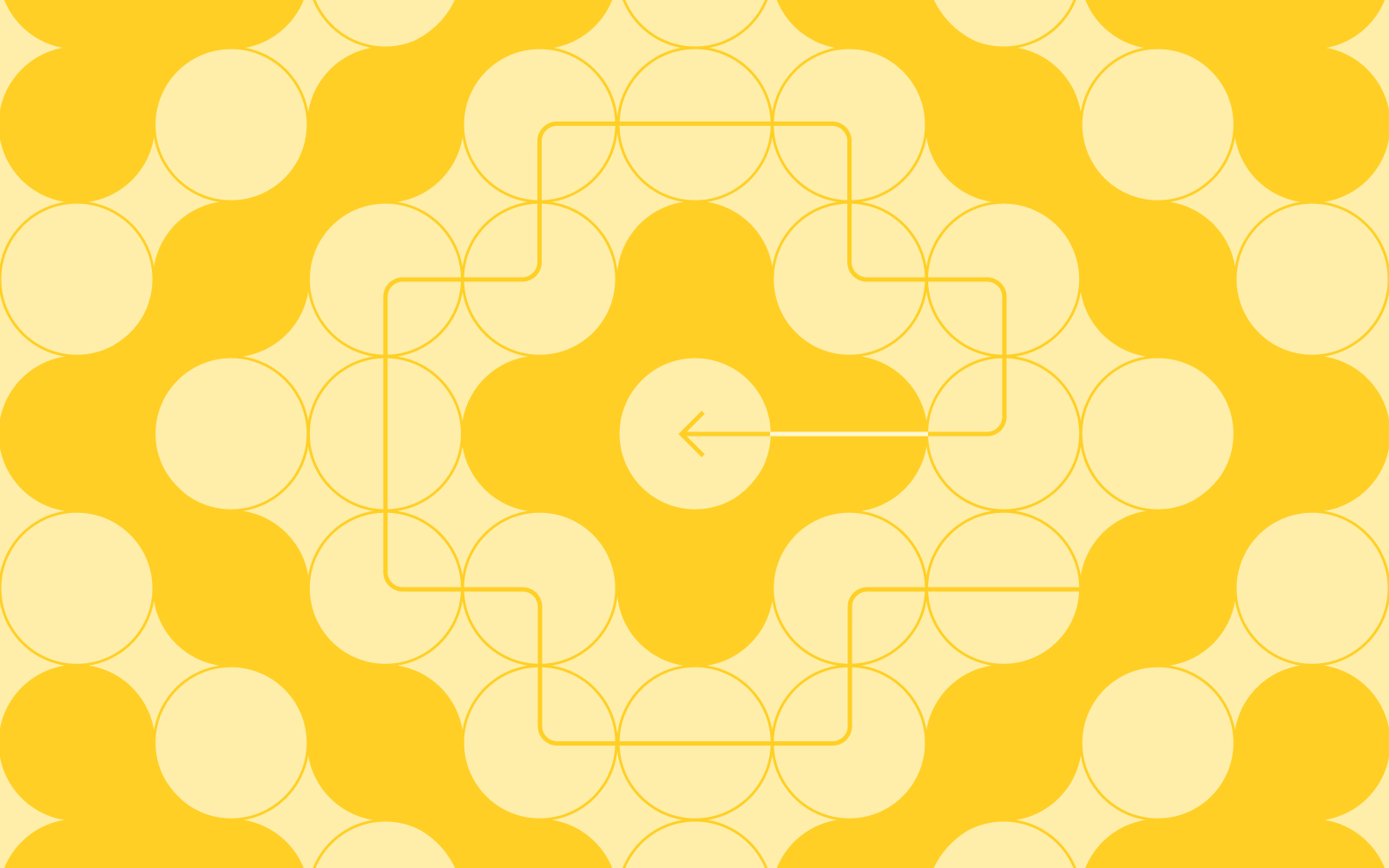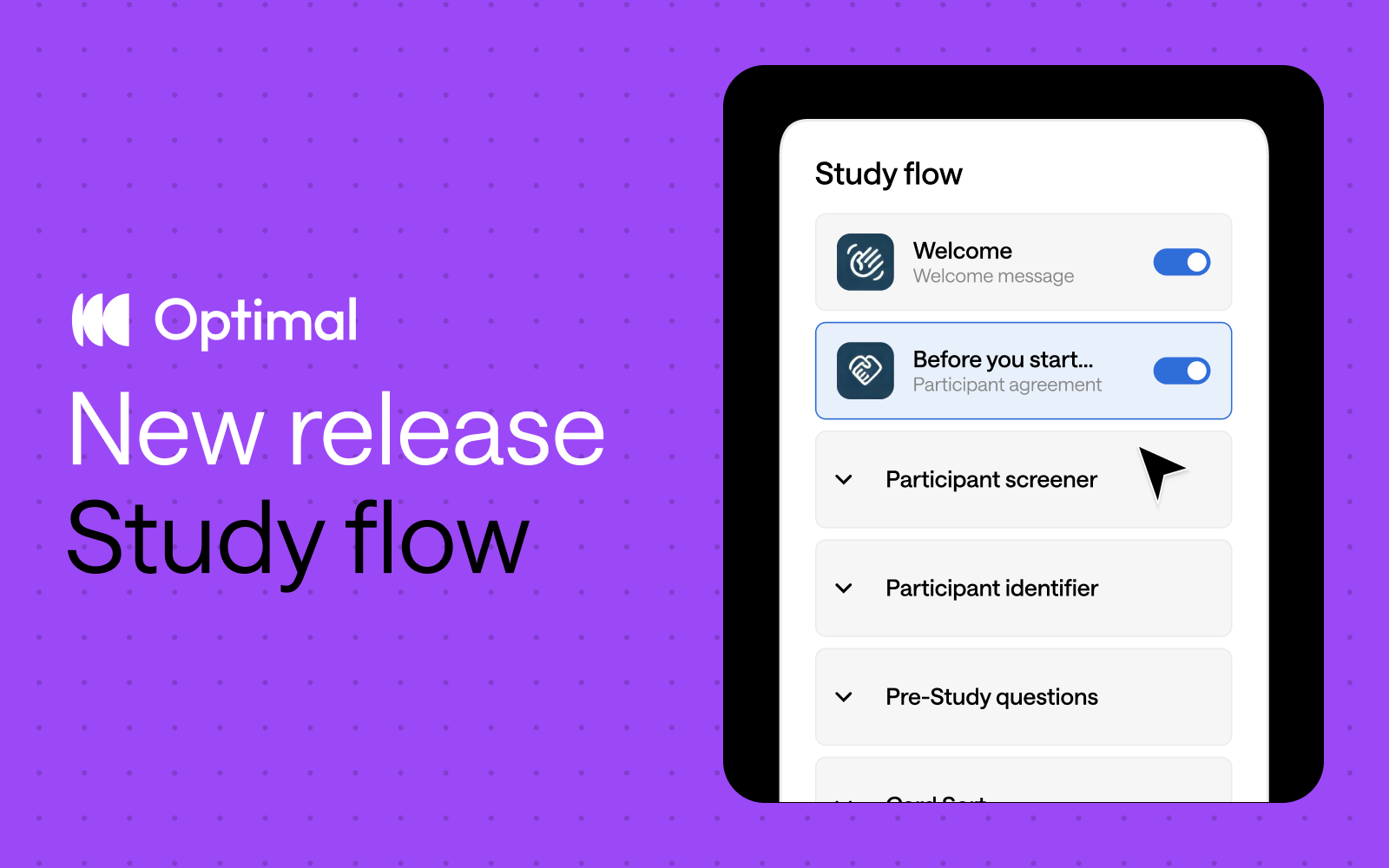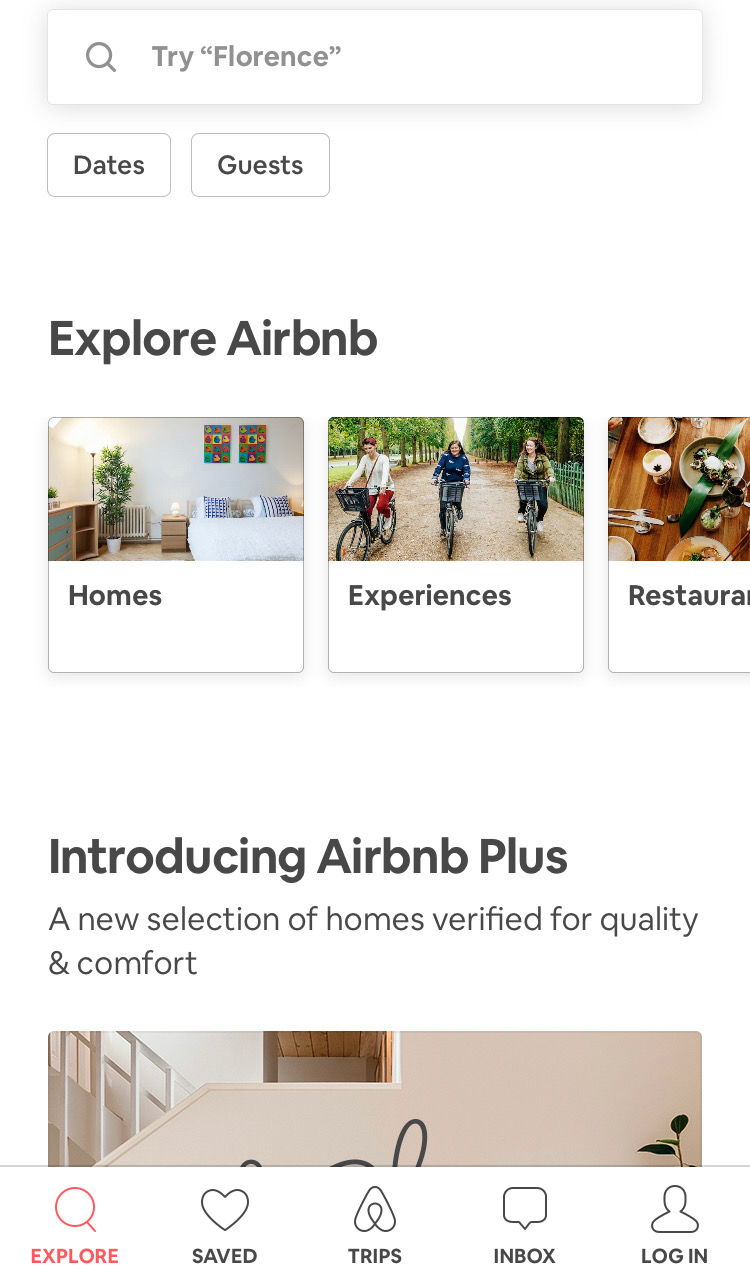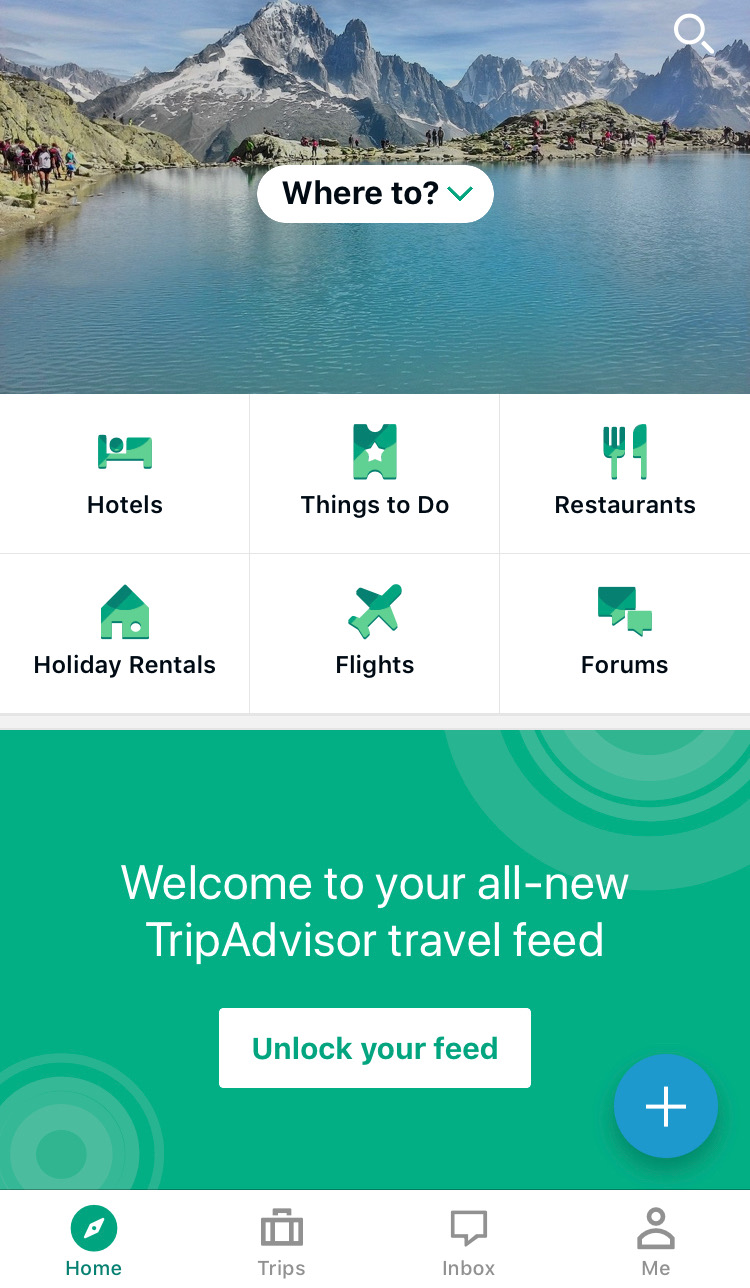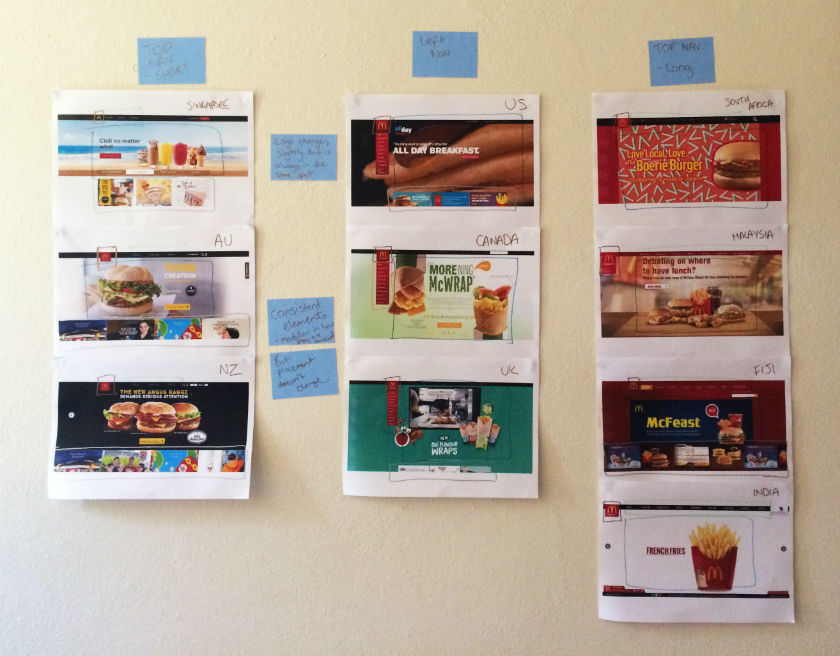In today's rapidly evolving utility landscape, artificial intelligence presents unprecedented opportunities to transform customer engagement strategies. However, as UX professionals in the energy and utilities sector, it's crucial to implement these technologies thoughtfully, balancing automation with the human touch that customers still expect and value.
Understanding AI's Role in Customer Engagement
The energy and utilities sector faces unique challenges: managing peak demand periods, addressing complex billing inquiries, and communicating effectively during outages. AI can help address these challenges by:
- Managing routine inquiries at scale: Chatbots and virtual assistants can handle common questions about billing, service disruptions, or energy-saving tips, freeing human agents for more complex issues.
- Personalizing customer communications: AI can analyze consumption patterns to deliver tailored energy-saving recommendations or alert customers to unusual usage.
- Streamlining service processes: Smart algorithms can help schedule maintenance visits or process service changes more efficiently.
Finding the Right Balance: AI and Human Interaction
While AI offers significant advantages, implementation requires careful consideration of when and how to deploy these technologies:
Where AI Excels:
- Initial customer triage: Directing customers to the right department or information resource
- Data analysis and pattern recognition: Identifying trends in customer behavior or service issues
- Content creation foundations: Generating initial drafts of communications or documentation
- 24/7 basic support: Providing answers to straightforward questions outside business hours
Where Human Expertise Remains Essential:
- Complex problem resolution: Addressing unique or multifaceted customer issues
- Emotional intelligence: Handling sensitive situations with empathy and understanding
- Content refinement: Adding nuance, brand voice, and industry expertise to AI-generated content
- Strategic decision-making: Determining how customer engagement should evolve
Implementation Best Practices for UX Professionals
As you consider integrating AI into your customer engagement strategy, keep these guidelines in mind:
- Start with clear objectives: Define specific goals for your AI implementation, whether it's reducing wait times, improving self-service options, or enhancing personalization.
- Design transparent AI interactions: Customers should understand when they're interacting with AI versus a human agent. This transparency builds trust and sets appropriate expectations.
- Create seamless handoffs: When an AI system needs to transfer a customer to a human agent, ensure the transition is smooth and context is preserved.
- Continuously refine AI models: Use feedback from both customers and employees to improve your AI systems over time, addressing gaps in knowledge or performance.
- Measure both efficiency and effectiveness: Track not just cost savings or time metrics but also customer satisfaction and resolution quality.
Leveraging Optimal for AI-Enhanced Customer Engagement
Optimal's user insights platform can be instrumental in ensuring your AI implementation truly meets customer needs:
Tree Testing
Before implementing AI-powered self-service options, use Tree Testing to validate your information architecture:
- Test whether customers can intuitively navigate through AI chatbot decision trees
- Identify where users expect to find specific information or services
- Optimize the pathways customers use to reach solutions, reducing frustration and abandonment
Card Sorting
When determining which tasks should be handled by AI versus human agents:
- Conduct open or closed card sorting exercises to understand how customers naturally categorize different service requests
- Discover which functions customers feel comfortable entrusting to automated systems
- Group related features logically to create intuitive AI-powered interfaces that align with customer mental models
First-Click Testing
For AI-enhanced customer portals and apps:
- Test whether customers can quickly identify where to begin tasks in your digital interfaces
- Validate that AI-suggested actions are clearly visible and understood
- Ensure critical functions remain discoverable even as AI features are introduced
Surveys
Gather crucial insights about customer comfort with AI:
- Measure sentiment toward AI-powered versus human-provided services
- Identify specific areas where customers prefer human interaction
- Collect demographic data to understand varying preferences across customer segments
Qualitative Insights
During the ongoing refinement of your AI systems:
- Capture qualitative observations during user testing sessions with AI interfaces
- Tag and categorize recurring themes in customer feedback
- Identify patterns that reveal opportunities to improve AI-human handoffs
Prototype Testing
When developing AI-powered customer interfaces for utilities:
- Test early-stage prototypes of AI chatbots and virtual assistants to validate conversation flows before investing in full development
- Capture video recordings of users interacting with prototype AI systems to identify moments of confusion during critical utility tasks like outage reporting or bill inquiries
- Import wireframes or mockups of AI-enhanced customer portals from Figma to test user interactions with energy usage dashboards, bill payment flows, and outage reporting features
Looking Forward
As AI capabilities continue to evolve, the most successful utility companies will be those that thoughtfully integrate these technologies into their customer engagement strategies. The goal isn't to replace human interaction but to enhance it, using AI to handle routine tasks while enabling your team to focus on delivering exceptional service where human expertise, creativity, and empathy matter most.
By taking a balanced approach to AI implementation, supported by robust UX research tools like those offered by Optimal, UX professionals in the energy and utilities sector can create more responsive, personalized, and efficient customer experiences that meet the needs of today's consumers while preserving the human connection that remains essential to building lasting customer relationships.