Optimal Blog
Articles and Podcasts on Customer Service, AI and Automation, Product, and more

As we close out 2025, we’ve been reflecting on what we’ve achieved together and where we’re headed next.
We’re proud to have supported customers in 45+ countries and nearly 400 cities, powering insights for teams at LEGO, Google, Apple, Nike, and many more. Over the last 12 months alone, more than 1.2 million participants completed studies on Optimal, shaping decisions that lead to better, more intuitive products and experiences around the world.
We also strengthened and brought our community together. We attended 10 industry events, launched 4 leadership circle breakfasts for senior leaders in UX, product and design, and hosted 19 webinars, creating spaces to exchange ideas, share best practices, and explore the future of our changing landscape across topics like AI, automation, and accessibility.
But the real story isn't in the numbers. It's in what we built to meet this moment.
Entering a New Era for Insights
This year, we introduced a completely refreshed Optimal experience - a new Home and Studies interface designed to remove friction and help teams move faster. Clean, calm, intentional. Built not just to look modern, but to feel effortless.
Optimal: From Discovery to Delivery
2025 was a milestone year: it marked the most significant expansion of the Optimal platform we think we’ve ever accomplished, with an introduction of automation powered by AI.
Interviews
A transformative way to accelerate insights from interviews and videos through automated highlight reels, instant transcripts, summaries, and AI chat, eliminating days and weeks of manual work.
Prototype Testing
Test designs early and often. Capture the nuance of user interactions with screen, audio, and/or video recording.
Live Site Testing
Watch real people interact with any website and web app to see what’s actually happening. Your direct window into reality.
We also continued enhancing our core toolkit, adding display logic to surveys and launching a new study creation flow to help teams move quickly and confidently across the platform.
AI: Automate the Busywork, Focus on the Breakthroughs
The next era of research isn't about replacing humans with AI. It’s about making room for the work humans do best. In 2025, we were intentional with where we added AI to Optimal, guided by our core principle to automate your research. Our ever-growing AI toolkit helps you:
- accelerate your analysis and uncover key insights with automated insights
- transcribe interviews
- refine study questions for clarity
- dig deeper with AI chat
AI handles the tedious parts so you can focus on the meaningful ones.
Looking Ahead: Raising the Bar for UX Research & Insights
2025 built out our foundation. The next will raise the bar.
We're entering a phase where research and insights becomes:
- faster to run
- easier to communicate
- available to everyone on your team
- and infinitely more powerful with AI woven throughout your workflow
To everyone who ran a study, shared feedback, or pushed us to do better: thank you. You make Optimal what it is. Here’s to an even faster, clearer, more impactful year of insights.
Onwards and upwards.
Topics
Research Methods
Popular
All topics
Latest

7 Alternatives to Maze for User Testing & Research (Better Options for Reliable Insights)
Maze has built a strong reputation for rapid prototype testing and quick design validation. For product teams focused on speed and Figma integration, it offers an appealing workflow. But as research programs mature and teams need deeper insights to inform strategic decisions, many discover that Maze's limitations create friction. Platform reliability issues, restricted research depth, and a narrow focus on unmoderated testing leave gaps that growing teams can't afford.
If you're exploring Maze alternatives that deliver both speed and substance, here are seven platforms worth evaluating.
Why Look for a Maze Alternative?
Teams typically start searching for Maze alternatives when they encounter these constraints:
- Limited research depth: Maze does well at at surface-level feedback on prototypes but struggles with the qualitative depth needed for strategic product decisions. Teams often supplement Maze with additional tools for interviews, surveys, or advanced analysis.
- Platform stability concerns: Users report inconsistent reliability, particularly with complex prototypes and enterprise-scale studies. When research drives major business decisions, platform dependability becomes critical.
- Narrow testing scope: While Maze handles prototype validation well, it lacks sophistication in other research methods and the ability to do deep analytics. These are all things that comprehensive product development requires.
- Enterprise feature gaps: Organizations with compliance requirements, global research needs, or complex team structures find Maze's enterprise offerings lacking. SSO, role-based access and dedicated support come only at the highest tiers, if at all.
- Surface-level analysis and reporting capabilities: Once an organization reaches a certain stage, they start needing in-depth analysis and results visualizations. Maze currently only provides basic metrics and surface-level analysis without the depth required for strategic decision-making or comprehensive user insight.
What to Consider When Choosing a Maze Alternative
Before committing to a new platform, evaluate these key factors:
- Range of research methods: Does the platform support your full research lifecycle? Look for tools that handle prototype testing, information architecture validation, live site testing, surveys, and qualitative analysis.
- Analysis and insight generation: Surface-level metrics tell only part of the story. Platforms with AI-powered analysis, automated reporting, and sophisticated visualizations transform raw data into actionable business intelligence.
- Participant recruitment capabilities: Consider both panel size and quality. Global reach, precise targeting, fraud prevention, and verification processes determine whether your research reflects real user perspectives.
- Enterprise readiness: For organizations with compliance requirements, evaluate security certifications (SOC 2, ISO), SSO support, role-based permissions, and dedicated account management.
- Platform reliability and support: Research drives product strategy. Choose platforms with proven stability, comprehensive documentation, and responsive support that ensures your research operations run smoothly.
- Scalability and team collaboration: As research programs grow, platforms should accommodate multiple concurrent studies, cross-functional collaboration, and shared workspaces without performance degradation.
Top Alternatives to Maze
1. Optimal: Comprehensive User Insights Platform That Scales
All-in-one research platform from discovery through delivery
Optimal delivers end-to-end research capabilities that teams commonly piece together from multiple tools. Optimal supports the complete research lifecycle: participant recruitment, prototype testing, live site testing, card sorting, tree testing, surveys, and AI-powered interview analysis.
Where Optimal outperforms Maze:
Broader research methods: Optimal provides specialized tools and in-depth analysis and visualizations that Maze simply doesn't offer. Card sorting and tree testing validate information architecture before you build. Live site testing lets you evaluate actual websites and applications without code, enabling continuous optimization post-launch. This breadth means teams can conduct comprehensive research without switching platforms or compromising study quality.
Deeper qualitative insights: Optimal's new Interviews tool revolutionizes how teams extract value from user research. Upload interview videos and AI automatically surfaces key themes, generates smart highlight reels with timestamped evidence, and produces actionable insights in hours instead of weeks. Every insight comes with supporting video evidence, making stakeholder buy-in effortless.
AI-powered analysis: While Maze provides basic metrics and surface-level reporting, Optimal delivers sophisticated AI analysis that automatically generates insights, identifies patterns, and creates export-ready reports. This transforms research from data collection into strategic intelligence.
Global participant recruitment: Access to over 100 million verified participants across 150+ countries enables sophisticated targeting for any demographic or market. Optimal's fraud prevention and quality assurance processes ensure participant authenticity, something teams consistently report as problematic with Maze's smaller panel.
Enterprise-grade reliability: Optimal serves Fortune 500 companies including Netflix, LEGO, and Apple with SOC 2 compliance, SSO, role-based permissions, and dedicated enterprise support. The platform was built for scale, not retrofitted for it.
Best for: UX researchers, design and product teams, and enterprise organizations requiring comprehensive research capabilities, deeper insights, and proven enterprise reliability.
2. UserTesting: Enterprise Video Feedback at Scale
Established platform for moderated and unmoderated usability testing
UserTesting remains one of the most recognized platforms for gathering video feedback from participants. It excels at capturing user reactions and verbal feedback during task completion.
Strengths: Large participant pool with strong demographic filters, robust support for moderated sessions and live interviews, integrations with Figma and Miro.
Limitations: Significantly higher cost at enterprise scale, less flexible for navigation testing or survey-driven research compared to platforms like Optimal, increasingly complex UI following multiple acquisitions (UserZoom, Validately) creates usability issues.
Best for: Large enterprises prioritizing high-volume video feedback and willing to invest in premium pricing for moderated session capabilities.
3. Lookback: Deep Qualitative Discovery
Live moderated sessions with narrative insights
Lookback specializes in live user interviews and moderated testing sessions, emphasizing rich qualitative feedback over quantitative metrics.
Strengths: Excellent for in-depth qualitative discovery, strong recording and note-taking features, good for teams prioritizing narrative insights over metrics.
Limitations: Narrow focus on moderated research limits versatility, lacks quantitative testing methods, smaller participant pool requires external recruitment for most studies.
Best for: Research teams conducting primarily qualitative discovery work and willing to manage recruitment separately.
4. PlaybookUX: Bundled Recruitment and Testing
Built-in participant panel for streamlined research
PlaybookUX combines usability testing with integrated participant recruitment, appealing to teams wanting simplified procurement.
Strengths: Bundled recruitment reduces vendor management, straightforward pricing model, decent for basic unmoderated studies.
Limitations: Limited research method variety compared to comprehensive platforms, smaller panel size restricts targeting options, basic analysis capabilities require manual synthesis.
Best for: Small teams needing recruitment and basic testing in one package without advanced research requirements.
5. Lyssna: Rapid UI Pattern Validation
Quick-turn preference testing and first-click studies
Lyssna (formerly UsabilityHub) focuses on fast, lightweight tests for design validation; preference tests, first-click tests, and five-second tests.
Strengths: Fast turnaround for simple validation, intuitive interface, affordable entry point for small teams.
Limitations: Limited scope beyond basic design feedback, small participant panel with quality control issues, lacks sophisticated analysis or enterprise features.
Best for: Designers running lightweight validation tests on UI patterns and early-stage concepts.
6. Hotjar: Behavioral Analytics and Heatmaps
Quantitative behavior tracking with qualitative context
Hotjar specializes in on-site behavior analytics; heatmaps, session recordings, and feedback widgets that reveal how users interact with live websites.
Strengths: Valuable behavioral data from actual site visitors, seamless integration with existing websites, combines quantitative patterns with qualitative feedback.
Limitations: Focuses on post-launch observation rather than pre-launch validation, doesn't support prototype testing or information architecture validation, requires separate tools for recruitment-based research.
Best for: Teams optimizing live websites and wanting to understand actual user behavior patterns post-launch.
7. UserZoom: Enterprise Research at Global Scale
Comprehensive platform for large research organizations
UserZoom (now part of UserTesting) targets enterprise research programs requiring governance, global reach, and sophisticated study design.
Strengths: Extensive research methods and study templates, strong enterprise governance features, supports complex global research operations.
Limitations: Significantly higher cost than Maze or comparable platforms, complex interface with steep learning curve, integration with UserTesting creates platform uncertainty.
Best for: Global research teams at large enterprises with complex governance requirements and substantial research budgets.
Final Thoughts: Choosing the Right Maze Alternative
Maze serves a specific need: rapid prototype validation for design-focused teams. But as research programs mature and insights drive strategic decisions, teams need platforms that deliver depth alongside speed.
Optimal stands out by combining Maze's prototype testing capabilities with the comprehensive research methods, AI-powered analysis, and enterprise reliability that growing teams require. Whether you're validating information architecture through card sorting, testing live websites without code, or extracting insights from interview videos, Optimal provides the depth and breadth that transforms research from validation into strategic advantage.
If you're evaluating Maze alternatives, consider what your research program needs six months from now, not just today. The right platform scales with your team, deepens your insights, and becomes more valuable as your research practice matures.
Try Optimal for free to experience how comprehensive research capabilities transform user insights from validation into strategic intelligence.
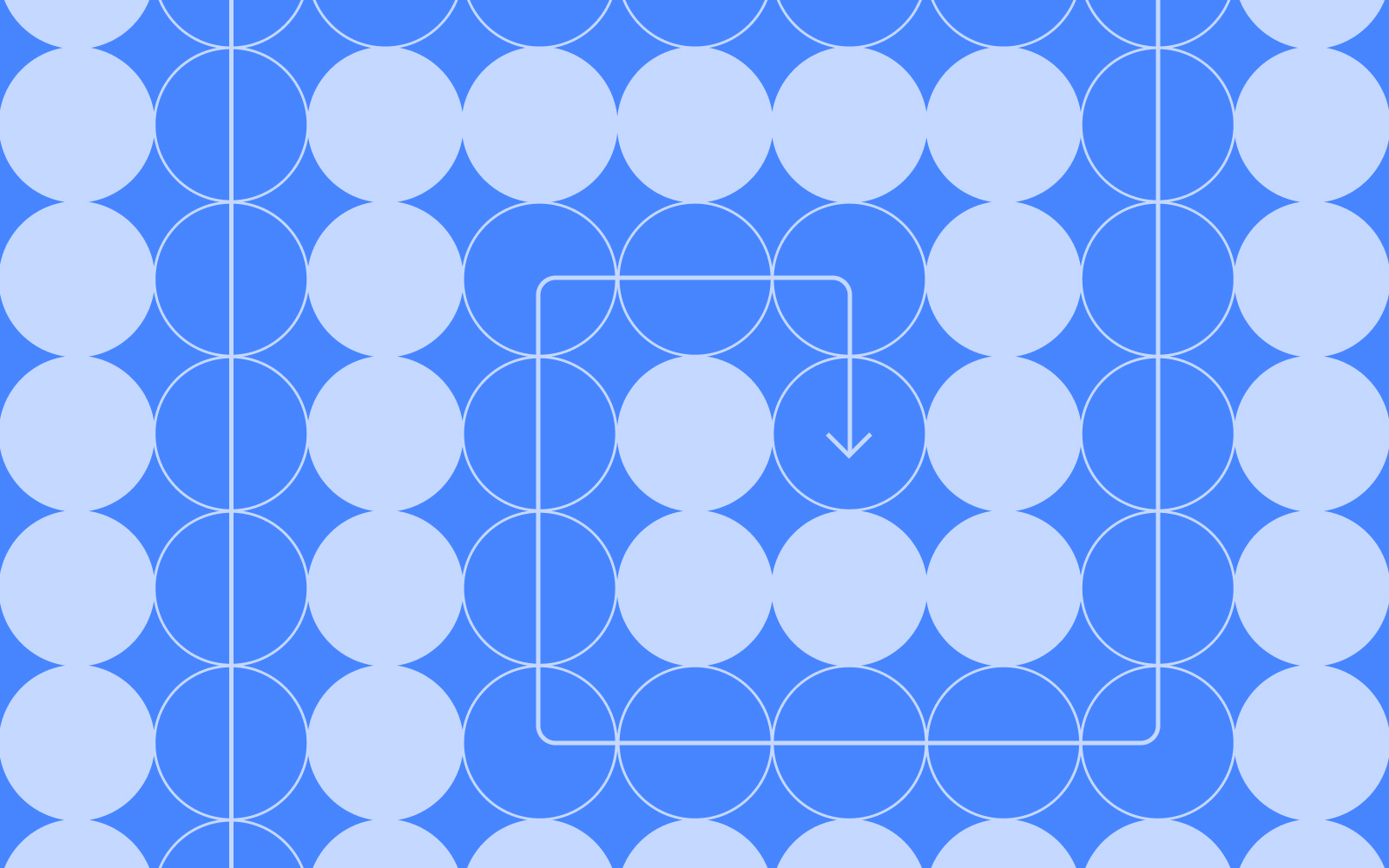
The Modern UX Stack: Building Your 2026 Research Toolkit
We’ve talked a lot this year about the ways that research platforms and other product and design tools have evolved to meet the needs of modern teams.
This includes:
- Reimagining how user interviews should work for 2026
- How Vibe coding tools like Lovable are changing the way design teams work
- How AI is automating and speeding up product, design and research workflows
As we wrap up 2025 and look more broadly at the ideal research tech stack going into 2026, we think the characteristics that teams should be looking for are: an integrated ecosystem of AI-powered platforms, automated synthesis engines, real-time collaboration spaces, and intelligent insight repositories that work together seamlessly. The ideal research toolkit In 2026, will include tools that help you think, synthesize, and scale insight across your entire organization.
Most research teams today suffer from tool proliferation, 12 different platforms that don't talk to each other, forcing researchers to become data archaeologists, hunting across systems to piece together user understanding.
The typical team uses:
- One platform for user interviews
- Another for usability testing
- A third for surveys
- A fourth for card sorting
- A fifth for participant recruitment
- Plus separate tools for transcription, analysis, storage, and sharing
Each tool solves one problem perfectly while creating integration nightmares. Insights get trapped in silos. Context gets lost in translation. Teams waste hours moving data between systems instead of generating understanding.
The research teams winning in 2026 aren't using the most tools, they're using unified platforms that support product, design and research teams across the entire product lifecycle. If this isn’t an option, then at a minimum teams need unified tools that:
- Reduces friction between research question and actionable insight
- Scales impact beyond individual researcher capacity
- Connects insights across methods, teams, and time
- Drives decisions by bringing research into product development workflows
Your 2026 research toolkit shouldn't just help you do research, it should help you think better, synthesize faster, and impact more decisions. The future belongs to research teams that treat their toolkit as an integrated insight-generation system, not a collection of separate tools. Because in a world where every team needs user understanding, the research teams with the best systems will have the biggest impact.
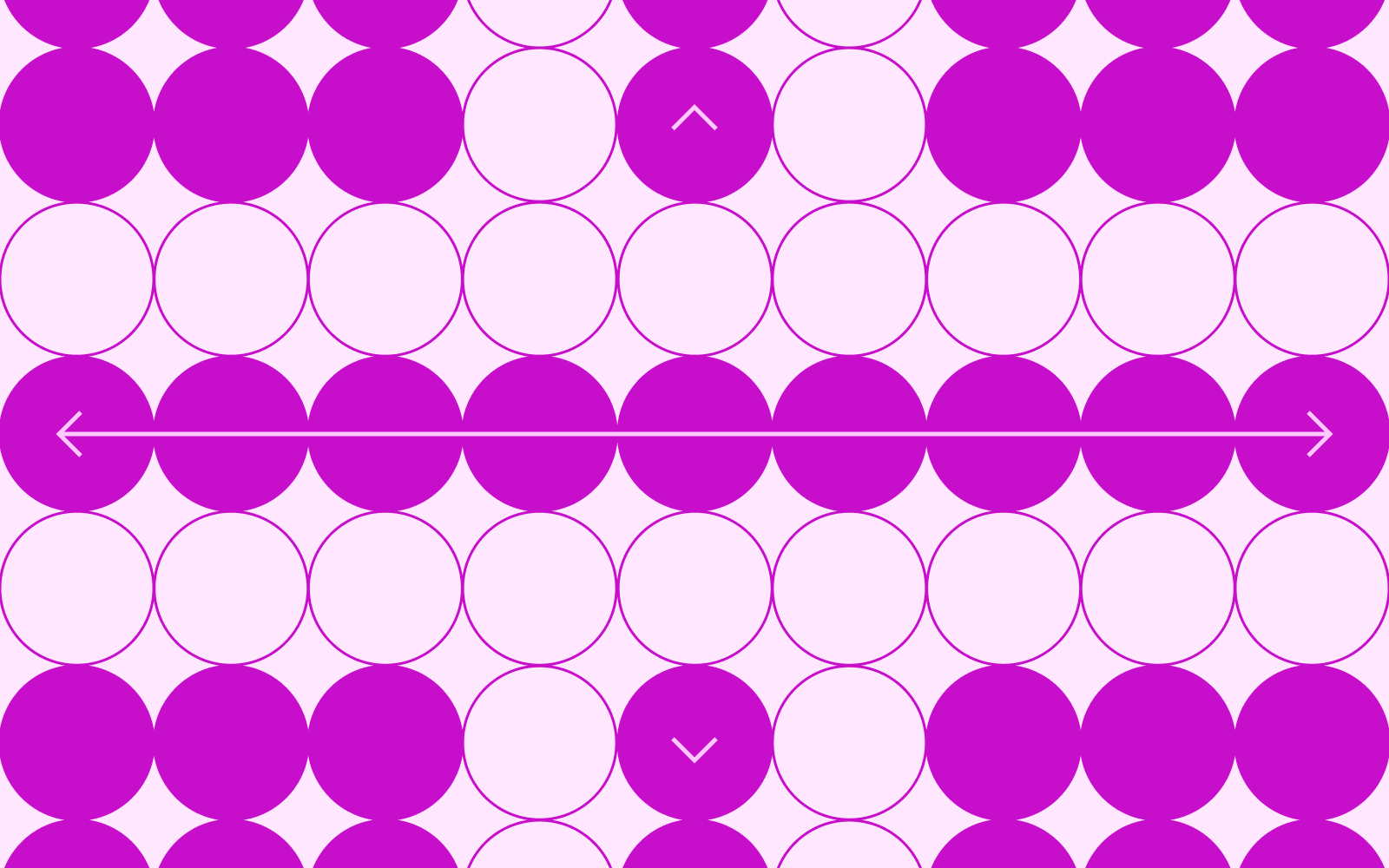
From Gatekeepers to Enablers: The UX Researcher's New Role in 2026
We believe that the role of UX researchers is at an inflection point. Researchers are evolving from being conductors of studies and authors of reports to strategic product partners, and organizational change agents.
At the beginning of 2025 we heard a lot of fear that UX research and traditional research roles were disappearing because of democratization but we think what we're actually seeing is the evolution of those roles into something more powerful and more essential than ever before.
Traditional research operated on a service model: Teams submit requests, researchers conduct studies, insights get delivered, rinse and repeat. The researcher was the bottleneck through which all user understanding flowed. This model worked when product development moved slowly, when research questions were infrequent, and when user insights could be batched into quarterly releases.
Unfortunately this model fails in new, fast-paced product development where decisions happen daily, features ship continuously, and competitive advantage depends on rapid learning. The math just ain’t mathing: one researcher can't support 20 product team members making hundreds of decisions per quarter. Something has to change.
The Shift From Doing to Empowering
The best and most progressive research teams are transforming their model to one where researchers play a role more focused on empowering and enabling the teams they support to do more of their own research.
In this new model:
- Researchers enable teams to conduct studies
- Teams generate insights continuously
- Knowledge spreads throughout organization
- Research scales exponentially with systems
This isn't about researchers doing less, it's about achieving more through strategic democratization.
What does empowerment really look like?
One of the keys to empowerment is creating a self-service model for research, where anyone can run studies with some boundaries and infrastructure to help them do it successfully.
In this model, researchers can:
- Creating research templates teams can execute independently
- Choosing a research platform that offers easy recruitment options teams can self-serve (Optimal does that - read more here).
- Implementing easy tools that make basic research accessible regardless of users experience with running research
- Educating teams on which types of research and methods are best for which types of questions
- Creating some quality standards and review processes that make sense depending on the type of research being run and by which team
- Running workshops on research fundamentals and insight generation
If that enablement is set up effectively it allows researchers to focus on more strategic research initiatives and on: handling complex studies that require deep expertise connecting insights across products and teams, identifying organizational knowledge gaps and answering strategic questions that guide product direction.
Does this new model require different skills? Yes, and if you focus on building these skills now you’ll be well placed to be the strategic research partner your product and design teams need in 2026.
The researcher of 2026 needs different capabilities:
- Systems Thinking: Understanding how to scale research impact through infrastructure and processes, not just individual studies.
- Teaching & Coaching: Ability to transfer research skills to non-researchers effectively.
- Strategic Influence: Connecting user insights to business strategy and organizational priorities.
- Technology Fluency: Leveraging AI, automation, and research platforms to multiply impact.
- Change Management: Driving cultural transformation toward research-informed decision-making.
When it comes to research transformation like this, researchers know it needs to happen, but are also their own worst enemies. Some of the biggest pushback we hear is from researchers who are resistant to these changes because of fear it will reduce their value as well as a desire to maintain control over the quality and rigor around research. We’ve talked about how we think this transformation actually increases the value of researchers, but when it comes to concerns around quality control, let’s talk through some of the biggest concerns we hear below:
"They'll do it wrong": Yes, some team-conducted research will be imperfect. But imperfect research done today beats perfect research done never. Create quality frameworks and review processes rather than preventing action.
"I'll be less valuable": Actually, researchers become more valuable by enabling 50 decisions instead of informing 5. Strategic insight work is more impactful than routine execution.
"We'll lose control": Control is an illusion when most decisions happen without research anyway. Better to provide frameworks for good research than prevent any research from happening.
The future of research is here, and it’s a world where researchers are more strategic and valuable to businesses than ever before. For most businesses the shift toward research democratization is happening whether researchers want it to or not, and the best path forward is for researchers to embrace the change, and get ahead of it by intentionally shifting their role toward a more strategic research partnership, enabling the broader business to do more, better research. We can help with that.

Making Research Insights Actually Actionable
It doesn’t matter how brilliant your research is, or how profound the insights are, if those findings never influence decisions. Every researcher has experienced it: you uncover game-changing user needs, document them beautifully, present them compellingly, and watch them disappear into a research blackhole.
While most companies invest significantly in user research, the majority of insights never impact product decisions. Research becomes a check box activity, not a driver of action and the problem isn't usually the quality of the research. It's in understanding how to turn those insights into action.
Why research sits unused:
- Research findings are presented in the wrong format. A 40-page research report requires dedicated reading time that product managers don't have.
- If research takes too long, the research findings can arrive after decisions are made. The team has already committed to a direction, and contradictory research becomes an inconvenient truth easily ignored.
- Sometimes researchers struggle to translate their findings into actions product teams understand. Researchers say "Users struggle with task completion due to cognitive load." Product managers need "If we simplify this flow by removing these three steps, we'll increase conversion by X%."
- Research can often be problem focused, not solution oriented. Research identifies problems but doesn't propose solutions. Teams agree there's an issue but they have no clear path forward.
Alternatively, when research findings are delivered in an action-oriented way, it starts with the conclusion, not the methodology, it answers the question “So what?” at every stage, and it states the business impact before the user impact.
Instead of: "We conducted 12 user interviews to understand onboarding experiences..." research findings like this result in statements like: "We can increase trial conversion by 35% by removing two steps from onboarding."
So, how can you make research findings more actionable?
- Ensure that your researchers are deeply aligned with your product teams. Make sure they understand what product is looking for and the best way to share and deliver research findings. Getting research actioned, requires a mutual understanding of the value of research.
- Make it clear the priority level of your findings: indicate which findings need immediate action, distinguish between "must fix" from "nice to have" and connect the recommendations to business metrics.
- Provide concrete next steps: provide specific recommendations, not general direction, speak product’s language by Including effort estimates and suggest quick wins alongside strategic changes.
- Don’t underestimate the power of storytelling. Data doesn’t persuade, but stories do. The most actionable research turns insights into a narrative around the user journey and business impact. One of the best ways to do this is using video and highlight reels (see how we help with this here) which can really bring users pain points to life.
We believe that the most actionable research is designed for action from the start and that can require a shift in mindset from some research teams. Teams that want to make this shift (and that should be all of them) need to understand up front what decisions their research needs to inform and to include stakeholders early so they’re invested in research outcomes.
Research that doesn't drive action isn't research, t's expensive documentation. The goal isn't creating perfect insights but creating change. The researchers making the biggest impact aren't those conducting the most rigorous studies. They're those creating insights so clear, so timely, and so actionable that not using them feels irresponsible.
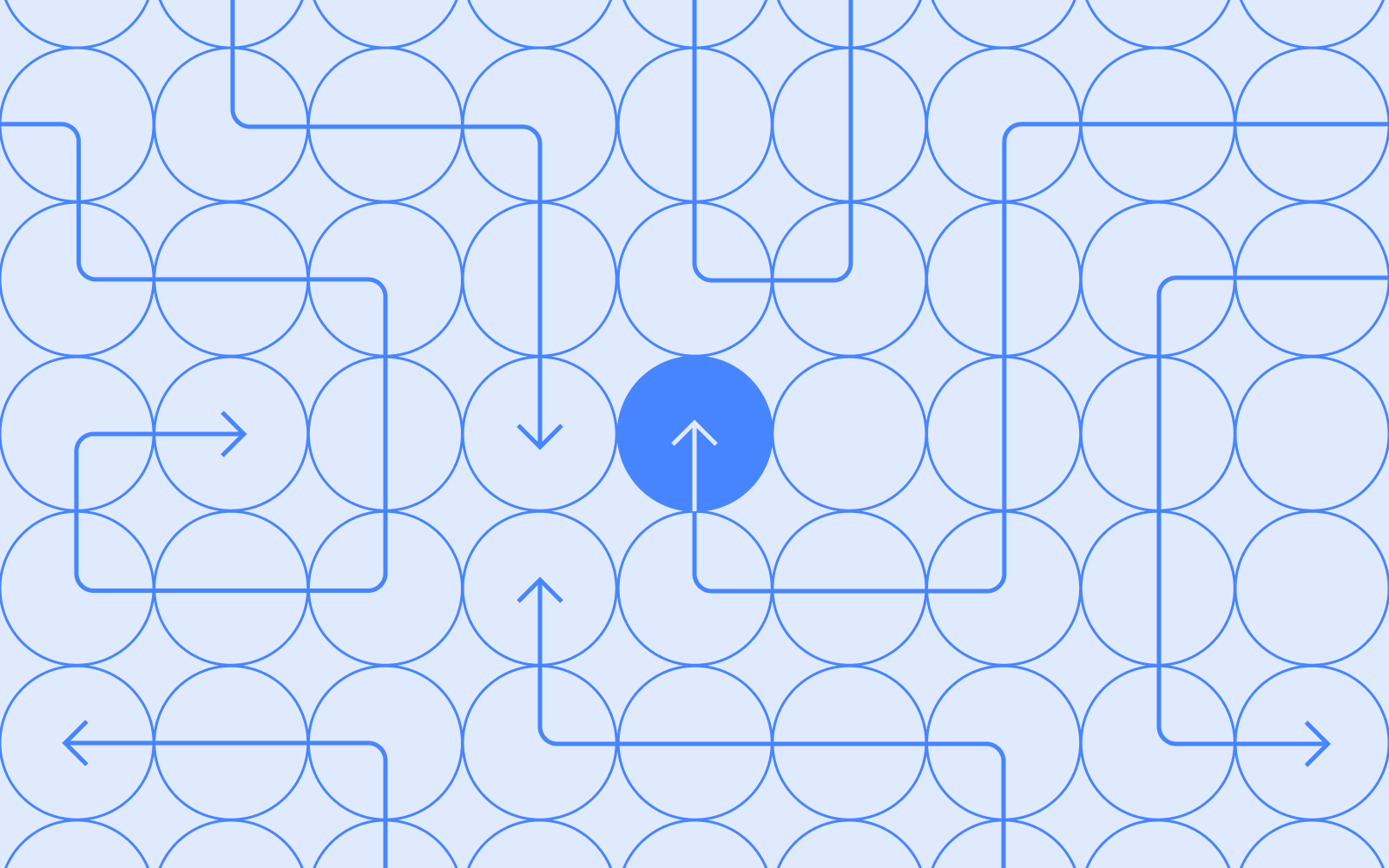
The Great Debate: Speed vs. Rigor in Modern UX Research
Most product teams treat UX research as something that happens to them: a necessary evil that slows things down or a luxury they can't afford. The best product teams flip this narrative completely. Their research doesn't interrupt their roadmap; it powers it.
"We need insights by Friday."
"Proper research takes at least three weeks."
This conversation happens in product teams everywhere, creating an eternal tension between the need for speed and the demands of rigor. But what if this debate is based on a false choice?
Research that Moves at the Speed of Product
Product development has accelerated dramatically. Two-week sprints are standard. Daily deployment is common. Feature flags allow instant iterations. In this environment, a four-week research study feels like asking a Formula 1 race car to wait for a horse-drawn carriage.
The pressure is real. Product teams make dozens of decisions per sprint, about features, designs, priorities, and trade-offs. Waiting weeks for research on each decision simply isn't viable. So teams face an impossible choice: make decisions without insights or slow down dramatically.
As a result, most teams choose speed. They make educated guesses, rely on assumptions, and hope for the best. Then they wonder why features flop and users churn.
The False Dichotomy
The framing of "speed vs. rigor" assumes these are opposing forces. But the best research teams have learned they're not mutually exclusive, they require different approaches for different situations.
We think about research in three buckets, each serving a different strategic purpose:
Discovery: You're exploring a space, building foundational knowledge, understanding thelandscape before you commit to a direction. This is where you uncover the problems worth solving and identify opportunities that weren't obvious from inside your product bubble.
Fine-Tuning: You have a direction but need to nail the specifics. What exactly should this feature do? How should it work? What's the minimum viable version that still delivers value? This research turns broad opportunities into concrete solutions.
Delivery: You're close to shipping and need to iron out the final details: copy, flows, edge cases. This isn't about validating whether you should build it; it's about making sure you build it right.
Every week, our product, design, research and engineering leads review the roadmap together. We look at what's coming and decide which type of research goes where. The principle is simple: If something's already well-shaped, move fast. If it's risky and hard to reverse, invest in deeper research.
How Fast Can Good Research Be?
The answer is: surprisingly fast, when structured correctly!
For our teams, how deep we go isn't about how much time we have: it's about how much it would hurt to get it wrong. This is a strategic choice that most teams get backwards.
Go deep when the stakes are high, foundational decisions that affect your entire product architecture, things that would be expensive to reverse, moments where you need multiple stakeholders aligned around a shared understanding of the problem.
Move fast when you can afford to be wrong, incremental improvements to existing flows, things you can change easily based on user feedback, places where you want to ship-learn-adjust in tight loops.
Think of it as portfolio management for your research investment. Save your "big research bets" for the decisions that could set you back months, not days. Use lightweight validation for everything else.
And while good research can be fast, speed isn't always the answer. There are definitely situations where deep research needs to run and it takes time. Save those moments for high stakes investments like repositioning your entire product, entering new markets, or pivoting your business model. But be cautious of research perfectionism which is a risk with deep research. Perfection is the enemy of progress. Your research team shouldn’t be asking "Is this research perfect?" but instead "Is this insight sufficient for the decision at hand?"
The research goal should always be appropriate confidence, not perfect certainty.
The Real Trade-Off
The choice shouldn’t be speed vs. rigor, it's between:
- Research that matters (timely, actionable, sufficient confidence)
- Research that doesn't (perfect methodology, late arrival, irrelevant to decisions)
The best research teams have learned to be ruthlessly pragmatic. They match research effort to decision impact. They deliver "good enough" insights quickly for small decisions and comprehensive insights thoughtfully for big ones.
Speed and rigor aren't enemies. They're partners in a portfolio approach where each decision gets the right level of research investment. The teams winning aren't choosing between speed and rigor—they're choosing the appropriate blend for each situation.
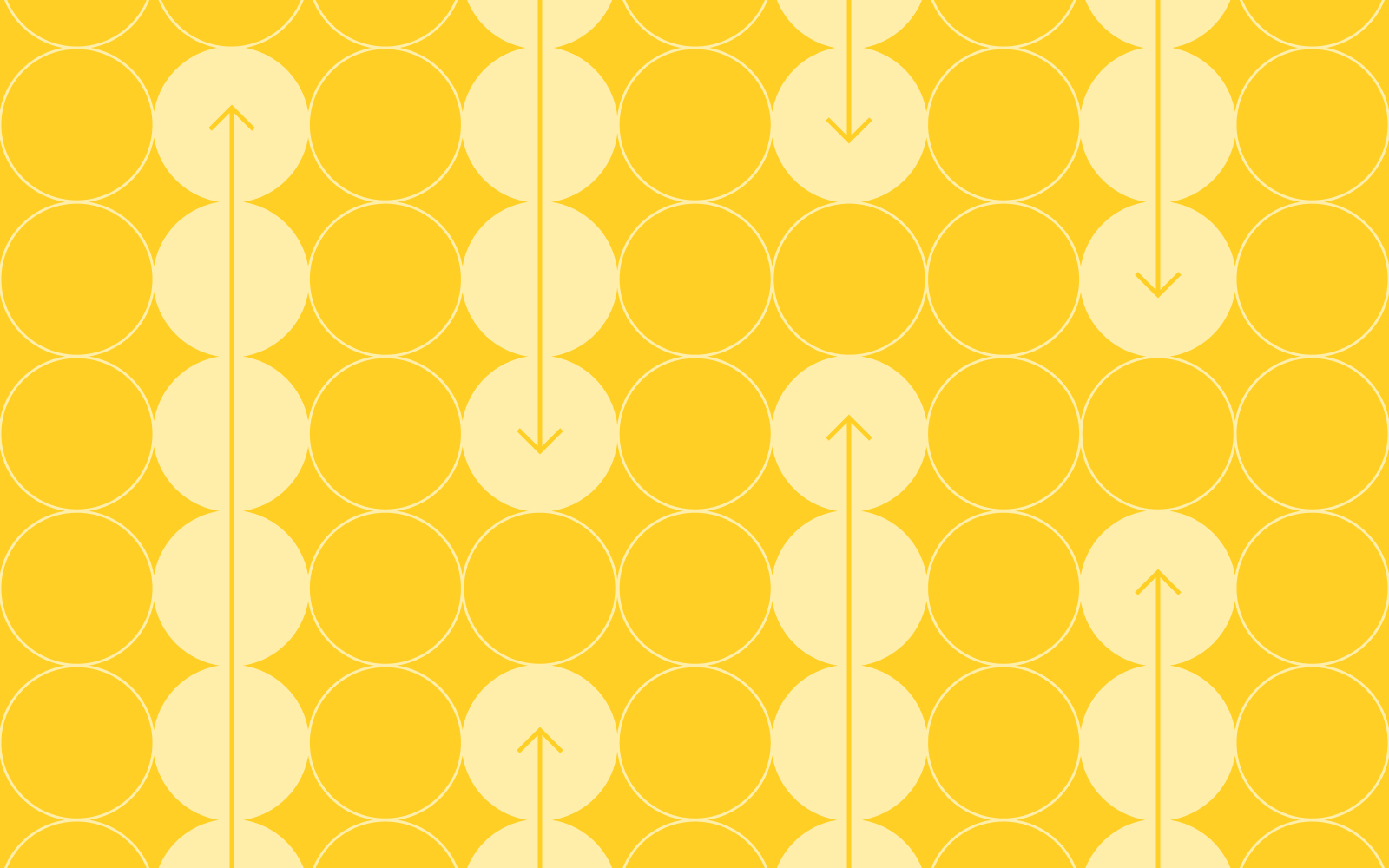
UX Masterclass: The Convergence of Product, Design, and Research Workflows
The traditional product development process is a linear one. Research discovers insights, passes the baton to design, who creates solutions and hands off to product management, who delivers requirements to engineering. Clean. Orderly. Completely unrealistic in today’s modern product development lifecycle.
Beyond the Linear Workflow
The old workflow assumed each team had distinct phases that happened in sequence. Research happens first (discover users problems), then design (create the solutions), then product (define the specifications), then engineering (build it). Unfortunately this linear approach added weeks to timelines and created information loss at every handoff.
Smart product teams are starting to approach this differently, collapsing these phases into integrated workflows:
- Collaborative Discovery. Instead of researchers conducting studies alone, the product trio (PM, designer, researcher) participates together. When engineers join user interviews, they understand context that no requirement document could capture.
- Live Design Validation. Rather than waiting for research reports, designers test concepts weekly. Quick iterations based on immediate feedback replace month-long design cycles.
- Integrated Tooling. Teams use platforms where research data and insights across the product development lifecycle, from ideation to optimization, all live in the same place, eliminating information silos and making sure information is shared across teams.
What Collaborative Workflows Look Like in Practice
- Discovery Happens Weekly. Instead of quarterly research projects, teams run continuous user conversations where the whole team participates.
- Design Evolves Daily. There are no waterfall designs handed off to developers, but iterative prototypes tested immediately with users.
- Products Ship Incrementally. Instead of big-bang releases after months of development, product releases small iterations validated every sprint.
- Insights Flow Constantly. Teams don’t wait for learnings at the end of projects, but access real-time feedback loops that give insights immediately.
In leading organizations, these collaborative workflows are already the norm and we’re seeing this more and more across our customer base. The teams managing it the best, are focusing on make these changes intentional, rather than letting them happen chaotically.
As product development accelerates, the teams winning aren't those with the best researchers, designers, or product managers in isolation. They're organizations where these teams work together, where expertise is shared, and where the entire team owns the user experience.
No results found.

