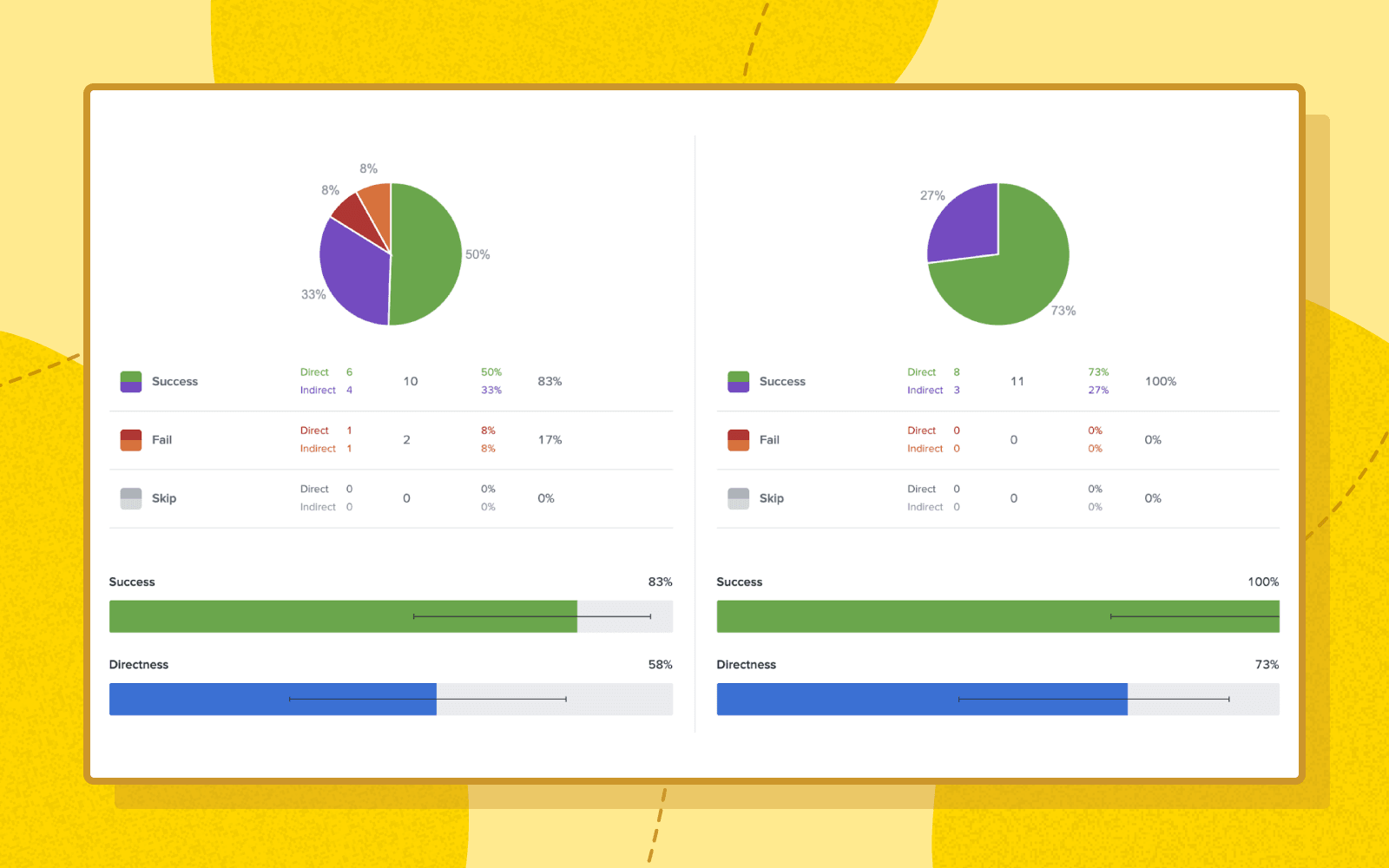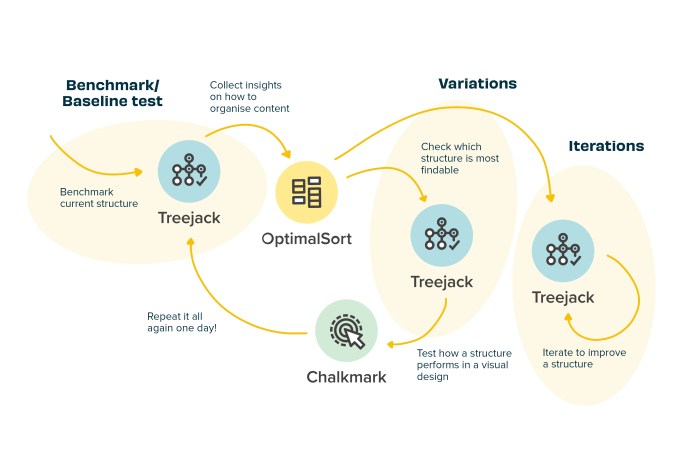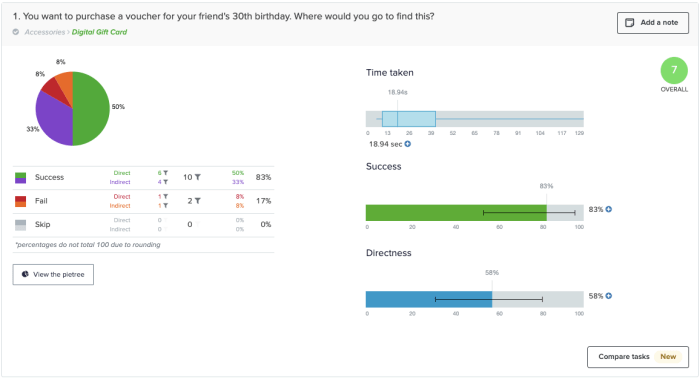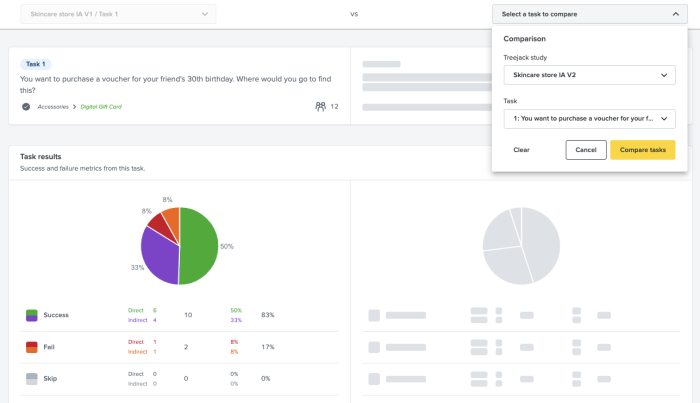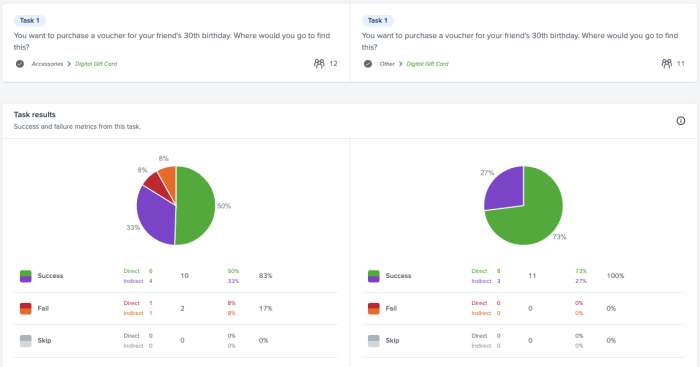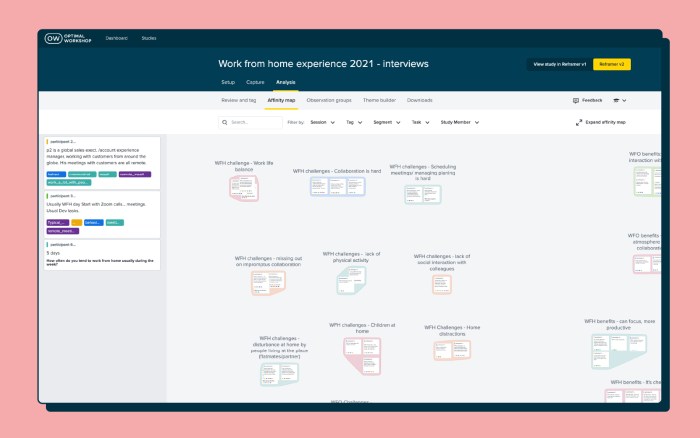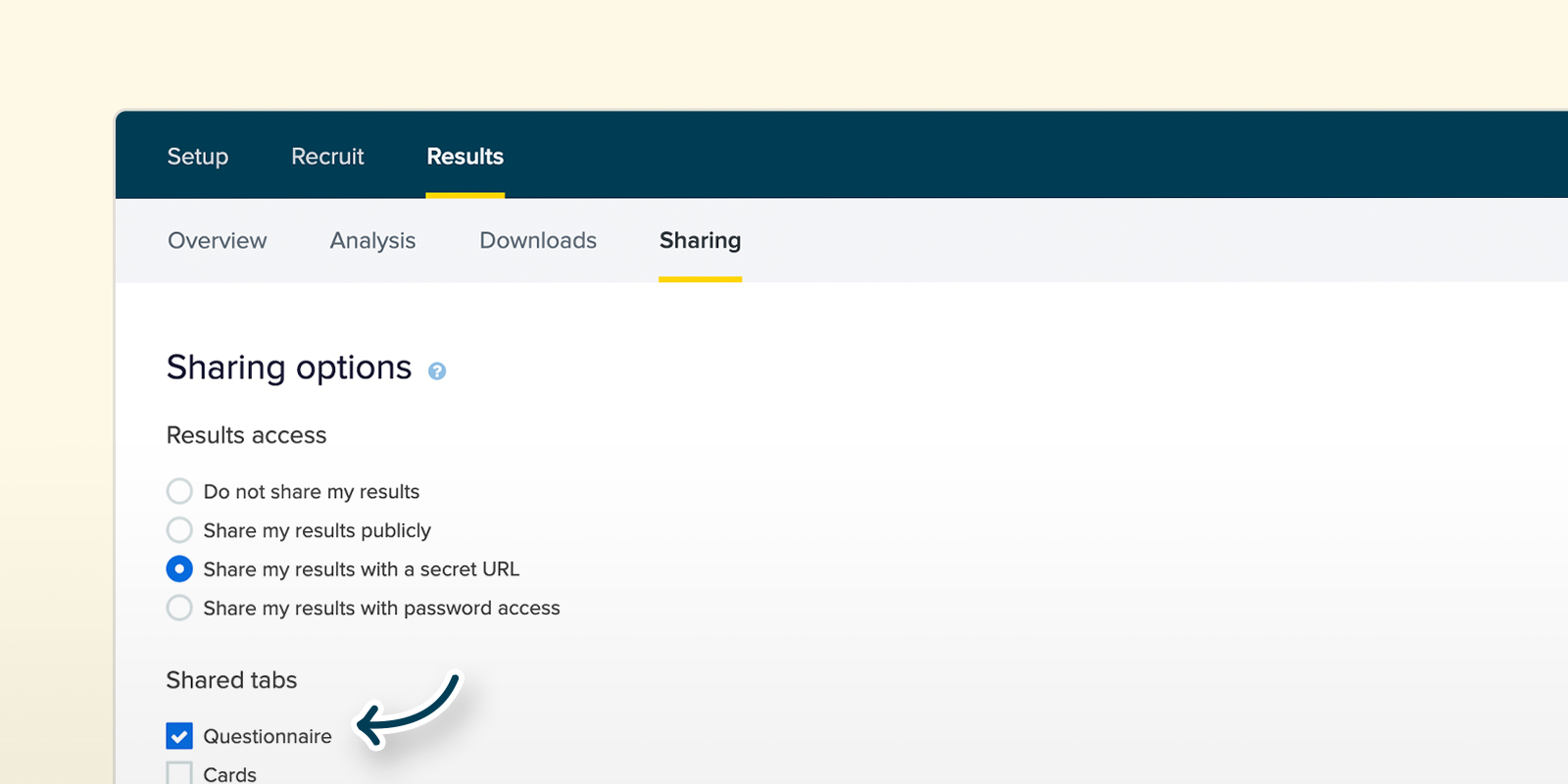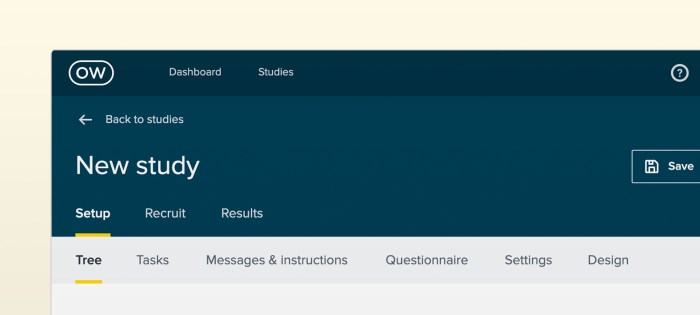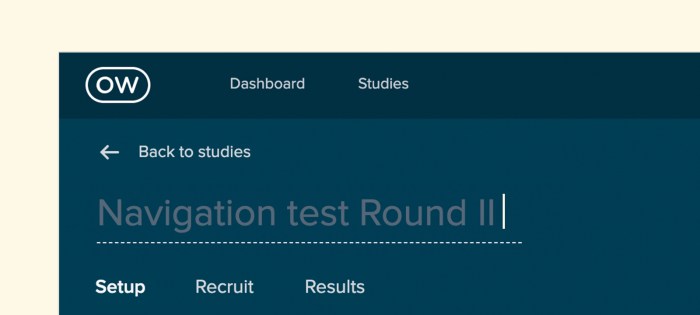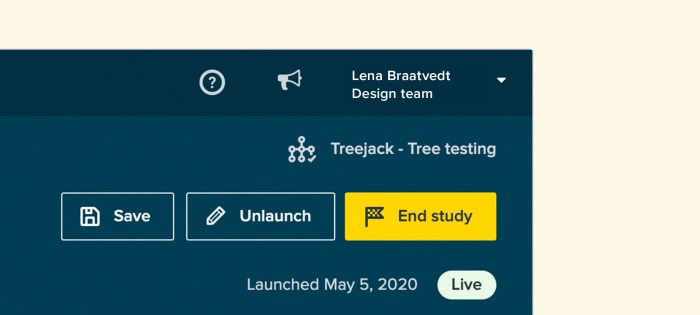The only tool you need to power your entire qualitative research workflow is here. We’re excited to announce the new and improved Reframer is now live for all customers!
What is qualitative research?
It’s an integral part of any research journey. Think: customer or stakeholder interviews, prototype testing, A/B testing, moderated interviews, and open-ended questions. In a nutshell, it’s anything that isn’t a closed question.
It’s also the most popular research method – 85% of people who do research conduct interviews and usability tests as part of their projects or workflows.

How can Reframer help me with my qualitative research?
It’s no secret that anyone conducting research is time-poor. Qualitative research is especially time-consuming and messy, as it’s almost always conducted across multiple tools or mediums.
Reframer gives you your time back, and enables you to manage your entire qualitative research workflow within one single tool.
From setting up and conducting interviews, through to analyzing your data – you can uncover those juicy insights in days, not weeks (or months) without ever having to leave the Optimal Workshop app.
Powerful, in depth tagging and analysis tools
Analyzing and making sense of your interview or usability testing data with Reframer is easy and flexible (not to mention very aesthetically pleasing!)
Visualize and group observations with the affinity map
Affinity mapping is a flexible and visual way to quickly group, organize and make sense of qualitative data (i.e. post-its and whiteboards).
With Reframer, affinity mapping is more powerful than ever. Your observations, tags and themes are all connected and stored in one place. It’s easy to search and filter your data, group like observations by proximity, then review and sort them in table format.

Discover patterns with the theme builder
The Themes tab offers tag-based analysis with powerful filters. It enables you to explore the relationships between your observations and then create themes based on these relationships. This gives you more quantifiable results to support the qualitative, observation-based analysis that you’ve done in the affinity map.

Explore connections between tags with the chord diagram
The chord diagram is a beautifully visual way to easily explore the relationships between your tagged observations and spot key themes.
If you’ve got a lot of tags, it may look a little overwhelming to start with. But don’t let that fool you – it’s easy to get the hang of, and once you do, you’ll wonder how you ever analyzed data without it!

Real-time collaboration with your team
We recommend that you conduct qualitative research as a team, whenever you can. Reframer makes this easy – it was built with collaboration in mind.
Invite study members
On an Optimal Workshop team plan, you can work together from start to finish. Team members can take notes and create or use tags during interview sessions. In the affinity map, you can work collaboratively to group and edit observations in real-time.
Invite guest notetakers
If you just need an extra helping hand with taking notes during your interviews or usability tests, you can invite guest notetakers to your sessions. Guest notetakers can take notes in the sessions you invite them to, but can’t see notes taken by others or analyze data.
The guest notetakers feature is a great way to involve your wider team or stakeholders in your user research activities.
Share your findings
Need the raw data from your interviews? Want to share your affinity map visuals with other team members? Both are easily downloadable with the click of a button!

An intuitive, end-to-end workflow
When it comes to conducting qualitative research, Reframer is faster, easier and tidier than using other digital (or manual) tools. It houses all your data and insights in one place and supports the collaborative nature of qualitative research.
It’s not just for seasoned researchers either. We’ve put special focus on ensuring that the analysis is easy to learn for anyone doing qualitative research, regardless of skill level. And our in-app guidance will have you up to speed in no time.
So what are you waiting for? Login now and get started on your Reframer journey!