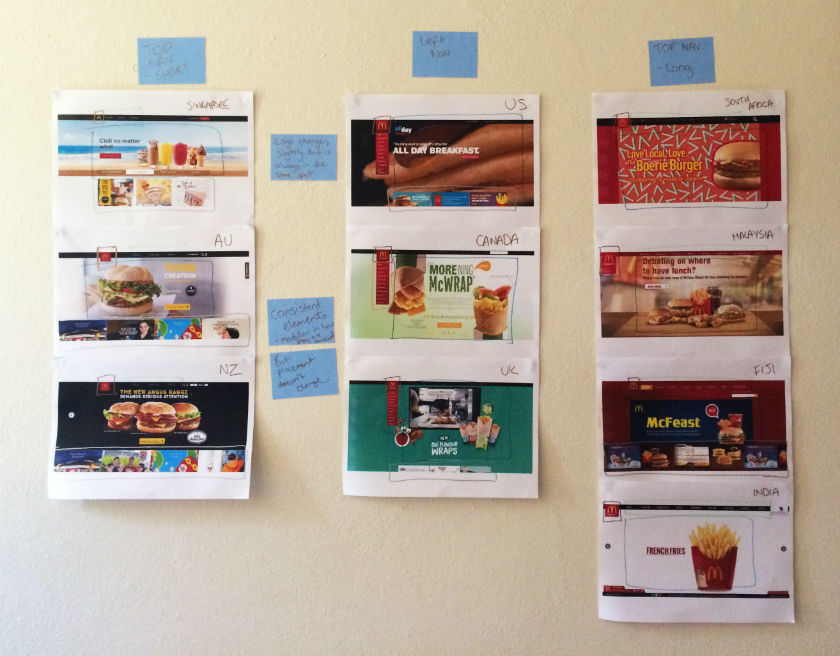"Dear Optimal Workshop
How do I quantify the ROI [return on investment] of investing in user experience?"
— Brian
Dear Brian,
I'm going to answer your question with a resounding 'It depends'. I believe we all differ in what we're willing to invest, and what we expect to receive in return. So to start with, and if you haven’t already, it's worth grabbing your stationery tools of choice and brainstorming your way to a definition of ROI that works for you, or for the people you work for.
I personally define investment in UX as time given, money spent, and people utilized. And I define return on UX as time saved, money made, and people engaged. Oh, would you look at that — they’re the same! All three (time, money, and humans) exist on both sides of the ROI fence and are intrinsically linked. You can’t engage people if you don’t first devote time and money to utilizing your people in the best possible way! Does that make sense?
That’s just my definition — you might have a completely different way of counting those beans, and the organizations you work for may think differently again.
I'll share my thoughts on the things that are worth quantifying (that you could start measuring today if you were so inclined) and a few tips for doing so. And I'll point you towards useful resources to help with the nitty-gritty, dollars-and-cents calculations.
5 things worth quantifying for digital design projects
Here are five things I think are worthy of your attention when it comes to measuring the ROI of user experience, but there are plenty of others. And different projects will most likely call for different things.
(A quick note: There's a lot more to UX than just digital experiences, but because I don't know your specifics Brian, the ideas I share below apply mainly to digital products.)
1. What’s happening in the call centre?
A surefire way to get a feel for the lay of the land is to look at customer support — and if measuring support metrics isn't on your UX table yet, it's time to invite it to dinner. These general metrics are an important part of an ongoing, iterative design process, but getting specific about the best data to gather for individual projects will give you the most usable data.
Improving an application process on your website? Get hard numbers from the previous month on how many customers are asking for help with it, go away and do your magic, get the same numbers a month after launch, and you've got yourself compelling ROI data.
Are your support teams bombarded with calls and emails? Has the volume of requests increased or decreased since you released that new tool, product, or feature? Are there patterns within those requests — multiple people with the same issues? These are just a few questions you can get answers to.
You'll find a few great resources on this topic online, including this piece by Marko Nemberg that gives you an idea of the effects a big change in your product can have on support activity.
2. Navigation vs. Search
This is a good one: check your analytics to see if your users are searching or navigating. I’ve heard plenty of users say to me upfront that they'll always just type in the search bar and that they’d never ever navigate. Funny thing is, ten minutes later I see the same users naturally navigating their way to those gorgeous red patent leather pumps. Why?
Because as Zoltán Gócza explains in UX Myth #16, people do tend to scan for trigger words to help them navigate, and resort to problem solving behaviour (like searching) when they can’t find what they need. Cue frustration, and the potential for a pretty poor user experience that might just send customers running for the hills — or to your competitors. This research is worth exploring in more depth, so check out this article by Jared Spool, and this one by Jakob Nielsen (you know you can't go wrong with those two).
3. Are people actually completing tasks?
Task completion really is a fundamental UX metric, otherwise why are we sitting here?! We definitely need to find out if people who visit our website are able to do what they came for.
For ideas on measuring this, I've found the Government Service Design Manual by GOV.UK to be an excellent resource regardless of where you are or where you work, and in relation to task completion they say:
"When users are unable to complete a digital transaction, they can be pushed to use other channels. This leads to low levels of digital take-up and customer satisfaction, and a higher cost per transaction."
That 'higher cost per transaction' is your kicker when it comes to ROI.
So, how does GOV.UK suggest we quantify task completion? They offer a simple (ish) recommendation to measure the completion rate of the end-to-end process by going into your analytics and dividing the number of completed processes by the number of started processes.
While you're at it, check the time it takes for people to complete tasks as well. It could help you to uncover a whole host of other issues that may have gone unnoticed. To quantify this, start looking into what Kim Oslob on UXMatters calls 'Effectiveness and Efficiency ratios'. Effectiveness ratios can be determined by looking at success, error, abandonment, and timeout rates. And Efficiency ratios can be determined by looking at average clicks per task, average time taken per task, and unique page views per task.
You do need to be careful not to make assumptions based on this kind of data— it can't tell you what people were intending to do. If a task is taking people too long, it may be because it’s too complicated ... or because a few people made themselves coffee in between clicks. So supplement these metrics with other research that does tell you about intentions.
4. Where are they clicking first?
A good user experience is one that gets out of bed on the right side. First clicks matter for a good user experience.
A 2009 study showed that in task-based user tests, people who got their first click right were around twice as likely to complete the task successfully than if they got their first click wrong. This year, researchers at Optimal Workshop followed this up by analyzing data from millions of completed Treejack tasks, and found that people who got their first click right were around three times as likely to get the task right.
That's data worth paying attention to.
So, how to measure? You can use software that records mouse clicks first clicks from analytics on your page, but it difficult to measure a visitor's intention without asking them outright, so I'd say task-based user tests are your best bet.
For in-person research sessions, make gathering first-click data a priority, and come up with a consistent way to measure it (a column on a spreadsheet, for example). For remote research, check out Chalkmark (a tool devoted exclusively to gathering quantitative, first-click data on screenshots and wireframes of your designs) and UserTesting.com (for videos of people completing tasks on your live website).
5. Resources to help you with the number crunching
Here's a great piece on uxmastery.com about calculating the ROI of UX.
Here's Jakob Nielsen in 1999 with a simple 'Assumptions for Productivity Calculation', and here's an overview of what's in the 4th edition of NN/G's Return on Investment for Usability report (worth the money for sure).
Here's a calculator from Write Limited on measuring the cost of unclear communication within organizations (which could quite easily be applied to UX).
And here's a unique take on what numbers to crunch from Harvard Business Review.
I hope you find this as a helpful starting point Brian, and please do have a think about what I said about defining ROI. I’m curious to know how everyone else defines and measures ROI — let me know!