Last week Optimal Workshop was delighted to sponsor UXDX USA 2024 in New York. The User Experience event brings together Product, Design, UX, CX, and Engineering professionals and our team had an amazing time meeting with customers, industry experts, and colleagues throughout the conference. This year, we also had the privilege of sharing some of our industry expertise by running an interactive forum on “Measuring the Value of UX Research” - a topic very close to our hearts.

Our forum, hosted by Optimal Workshop CEO Alex Burke and Product Lead Ella Fielding, was focused on exploring the value of User Experience Research (UXR) from both an industry-wide perspective and within the diverse ecosystem of individual companies and teams conducting this type of research today.
The session brought together a global mix of UX professionals for a rich discussion on measuring and demonstrating the effectiveness of and the challenges facing organizations who are trying to tie UXR to tangible business value today.
The main topics for the discuss were:
- Metrics that Matter: How do you measure UXR's impact on sales, customer satisfaction, and design influence?
- Challenges & Strategies: What are the roadblocks to measuring UXR impact, and how can we overcome them?
- Beyond ROI: UXR's value beyond just financial metrics
Some of the key takeaways from our discussions during the session were:
- The current state of UX maturity and value
- Many UX teams don’t measure the impact of UXR on core business metrics and there were more attendees who are not measuring the impact of their work than those that are measuring it.
- Alex & Ella discussed with the attendees the current state of UX research maturity and the ability to prove value across different organizations represented in the room. Most organizations were still early in their UX research maturity with only 5% considering themselves advanced in having research culturally embedded.
- Defining and proving the value of UX research
- The industry doesn’t have clear alignment or understanding of what good measurement looks like. Many teams don’t know how to accurately measure UXR impact or don’t have the tools or platforms to measure it, which serve as core roadblocks for measuring UXRs’ impact.
- Alex and Ella discussed challenges in defining and proving the value of UX research, with common values being getting closer to customers, innovating faster, de-risking product decisions, and saving time and money. However, the value of research is hard to quantify compared to other product metrics like lines of code or features shipped.
- Measuring and advocating for UX research
- When teams are measuring UXR today there is a strong bias for customer feedback, but little ability or understanding about how to measure impact on business metrics like revenue.
- The most commonly used metrics for measuring UXR are quantitative and qualitative feedback from customers as opposed to internal metrics like stakeholder involvement or tieing UXR to business performance metrics (including financial performance).
- Attendees felt that in organizations where research is more embedded, researchers spend significant time advocating for research and proving its value to stakeholders rather than just conducting studies. This included tactics like research repositories and pointing to past study impacts as well as ongoing battles to shape decision making processes.
- One of our attendees highlighted that engaging stakeholders in the process of defining key research metrics prior to running research was a key for them in proving value internally.
- Relating user research to financial impact
- Alex and Ella asked the audience if anyone had examples of demonstrating financial impact of research to justify investment in the team and we got some excellent examples from the audience proving that there are tangible ways to tie research outcomes to core business metrics including:
- Calculating time savings for employees from internal tools as a financial impact metric.
- Measuring a reduction in calls to service desks as a way to quantify financial savings from research.
- Most attendees recognise the value in embedding UXR more deeply in all levels of their organization - but feel like they’re not succeeding at this today.
- Most attendees feel that UXR is not fully embedded in their orgnaization or culture, but that if it was - they would be more successful in proving its overall value.
- Stakeholder buy-in and engagement with UXR, particularly from senior leadership varied enormously across organizations, and wasn’t regularly measured as an indicator of UXR value
- In organizations where research was more successfully embedded, researchers had to spend significant time and effort building relationships with internal stakeholders before and after running studies. This took time and effort away from actual research, but ended up making the research more valuable to the business in the long run.
With the large range of UX maturity and the democratization of research across teams, we know there’s a lot of opportunity for our customers to improve their ability to tie their user research to tangible business outcomes and embed UX more deeply in all levels of their organizations. To help fill this gap, Optimal Workshop is currently running a large research project on Measuring the Value of UX which will be released in a few weeks.
Keep up to date with the latest news and events by following us on LinkedIn.



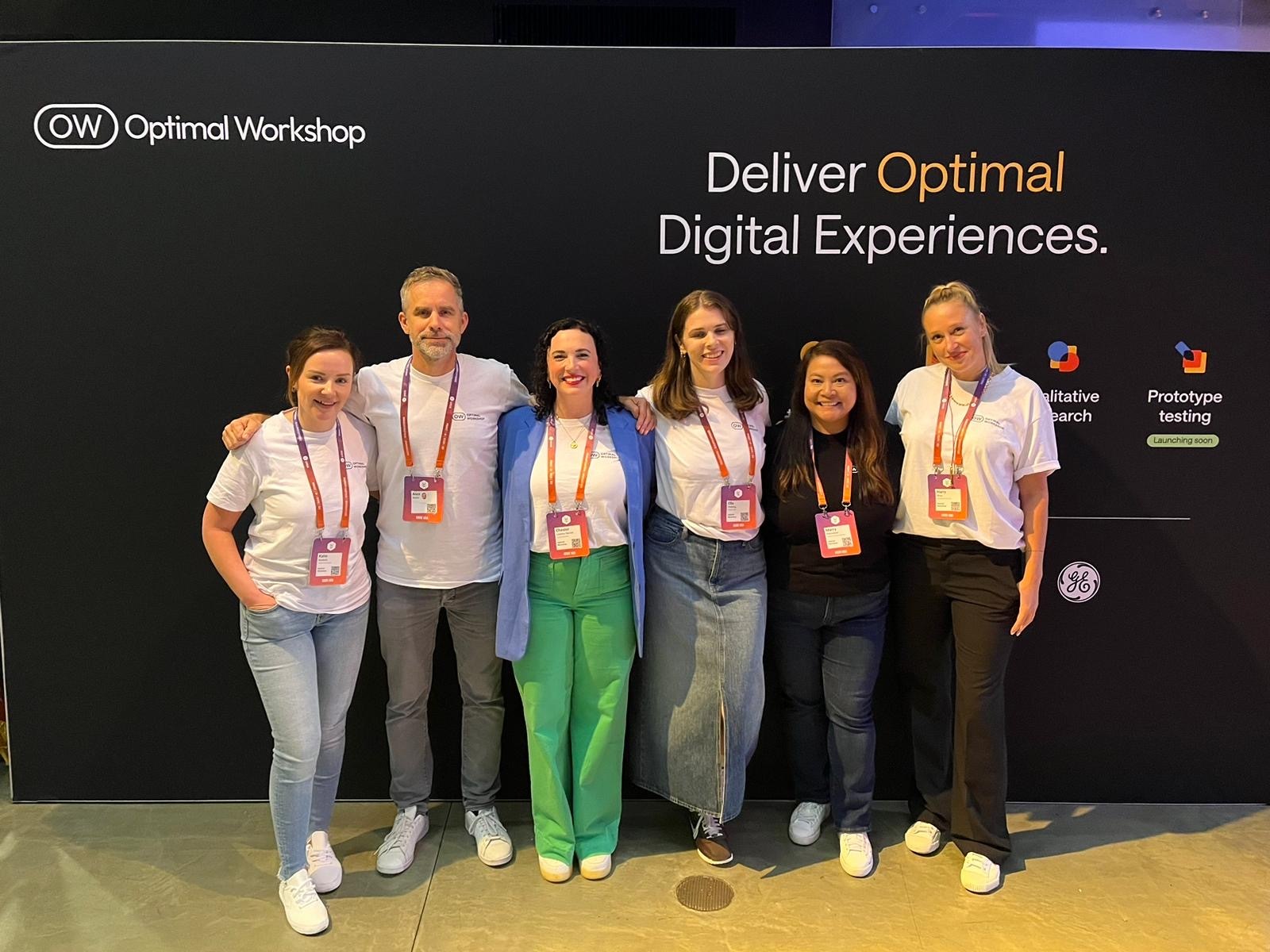
.png)
