Compare task results in Treejack
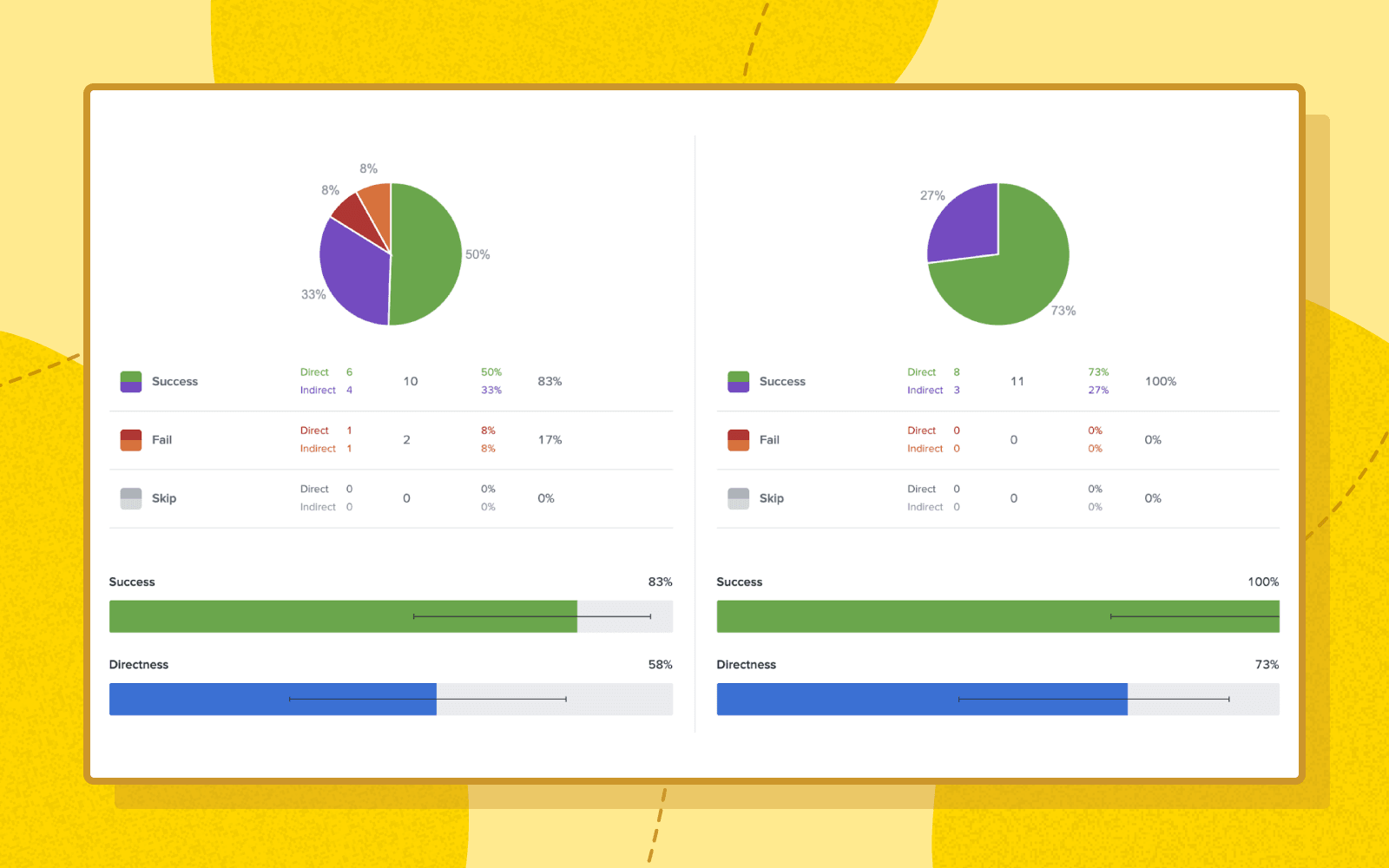
Testing and comparing multiple variations of trees will help you nail down an effective navigation structure before you implement it, saving time and costly mistakes. Treejack's comparison feature allows you to compare two tasks from two different Treejack studies without leaving the results page. It helps make comparing your variations easier and faster by putting results side-by-side for you to explore simultaneously.
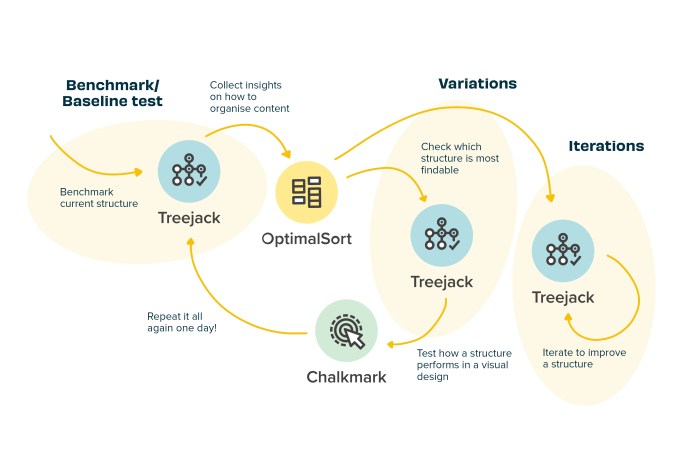
The image above shows a common workflow of how Optimal Workshop tools can be used together to improve your navigation structure.
How does it work?
Step 1. Let's compare tasks
First things first, sign into your Optimal Workshop account.
Step 2. Open the Treejack study
Open the tree test that you want to start your comparison from, then navigate to the Task Results tab in the Analysis section.
Step 3. Click on compare tasks
Click the ‘compare tasks’ button in your chosen task.
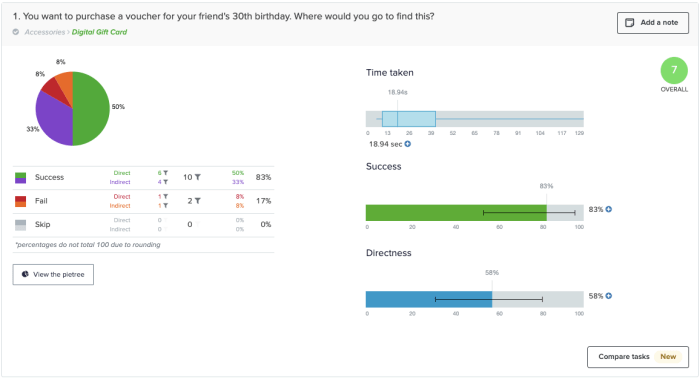
Step 4. Select the study
Next select the study and task you want to compare then click 'Compare tasks'.
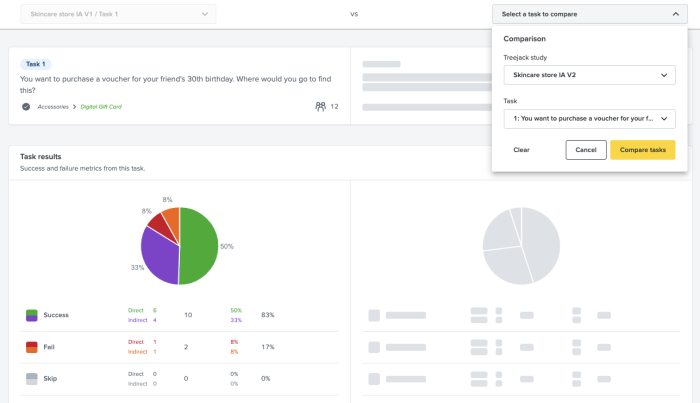
Step 5. Compare the results
You can now compare the two tasks together and start the analysis process. Do this as many times, with as many tests and tasks, as you need to.
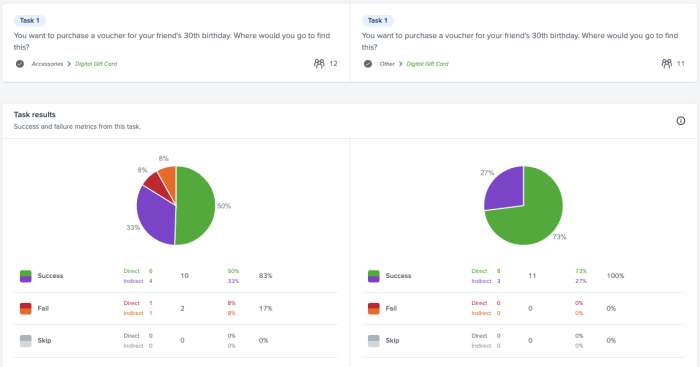
Send us your feedback
We’ve got a lot of exciting improvements in the pipeline and as always, we’d love your feedback. You can make feature requests, vote on existing requests and send feedback in Optimal Workshop using the Resource Centre. It's located at the bottom right hand corner of your account, just click the ? icon.
Log in now let us know what you think!

