New release: Test any website or web app. No code needed.
Learn more
Tree testing is a fast and powerful means to test the navigation tree of your website or app, or even test new tree structures you are trying out. A tree test can tell you how easy key information is to find in your website or app and even where people get lost.
Visitors to your website or app rely on your information architecture (IA) — how you label and organize your content — to get things done. So for them to be successful in finding what they’re looking for, your IA needs to work the way they expect it to.
Tree testing can answer questions like:
Tree testing has two main elements: your tree, and your tasks.
The tree is a text-only version of your app/website structure (similar to a sitemap). You create a series of tasks for your participants to complete that have them nominating locations in the tree where they expect to find the answer to the task (‘I’d find it here.’) The participant’s success rate and the time taken to reach the destination are recorded and analyzed to identify any issues with the site or app’s structure and navigation.
You’ll learn:
Let’s say you work for a bank and you’re testing out the website experience for customers. You want to make sure they can easily find the things they need when accessing the site.
Your tree might look like this:

Which in tree testing will look like this:

You might write a task like this:
Your credit card has gone missing. Where do you go to report it?
Participants will be presented with the task, and see the top level of the tree:
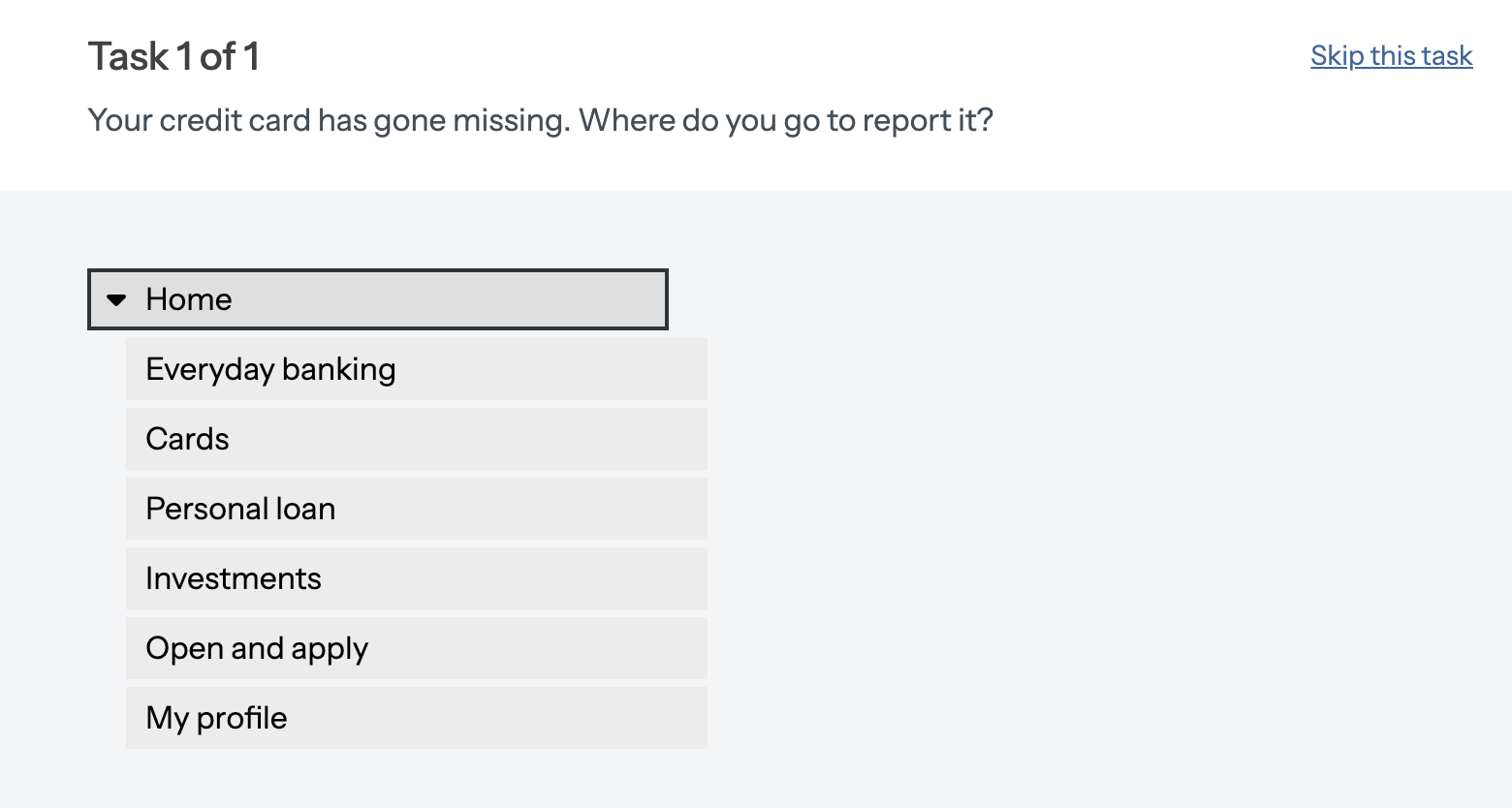
They will click through the tree until they think they’ve completed the task:
Once your participants have completed the tree test, you’ll have a bunch of data from which you can pull valuable insights. You can use these insights to confirm all, or part of, your current IA, or give you ideas about how to restructure your IA to better support users.
Tree testing is useful whenever you want to find out if the labels and structure of the information on your website, intranet, or app are easy to understand. You can get valuable insights at all stages in the design process, whether you’re starting from scratch or making a few tweaks to a current website.
You can test large website structures (with 10+ levels and 1000s of labels, for example), small structures (with three levels and 20 or so labels, for example), and any size in between. You can set up one or two large studies, or you can run multiple smaller studies at the same time. You can write one task, or more. You can recruit fewer people, or more. The potential to gain useful insights from tree testing is endless.
Regular and often
One thing that we hear from customers is that over time, an IA can go ‘stale’. This is particularly the case as links are added or existing links are amended, but can also be the result of customers’ understanding changing with prevailing knowledge and understanding. Regular benchmark tree testing is a ‘non-invasive’ and simple to run means to check the health of your IA.